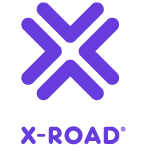Appearance
Kubernetes Security Server Sidecar Security User Guide
Version: 1.4
Doc. ID: UG-K-SS-SEC-SIDECAR
Version history
| Date | Version | Description | Author |
|---|---|---|---|
| 25.01.2021 | 1.0 | Initial version | Alberto Fernandez Lorenzo |
| 09.03.2021 | 1.1 | Add Horizontal Pod Autoscaler best practices | Alberto Fernandez Lorenzo |
| 28.11.2021 | 1.2 | Add license info | Petteri Kivimäki |
| 11.10.2022 | 1.3 | Updating links | Monika Liutkute |
| 06.07.2023 | 1.4 | Sidecar repo migration | Eneli Reimets |
License
This document is licensed under the Creative Commons Attribution-ShareAlike 4.0 International License. To view a copy of this license, visit https://creativecommons.org/licenses/by-sa/4.0/
Table of contents
- License
- 1 Introduction
- 2 Reference Data
- 3 Handling passwords and secrets
- 4 User accounts
- 5 Network policies
- 6 Pod Security Policies
- 7 Assign Resources to Containers and Pods
- 8 Monitoring
- 9 Backups
- 10 Message logs
- 11 Horizontal Pod Autoscaler best practices
1 Introduction
1.1 Target Audience
This User Guide is meant for X-Road Security Server system administrators responsible for installing and using X-Road Security Server Sidecar in AWS EKS environment.
This document will discuss how to secure the installation of a Security Server Sidecar cluster explained in the Kubernetes User Guide. The document is intended for readers with a moderate knowledge of Linux server management, computer networks, Docker, Kubernetes, AWS EKS and X-Road.
2 Reference Data
Please check the Reference data in the Kubernetes User Guide.
| Ref | Value | Explanation |
|---|---|---|
| 4.1 | <role arn> | The ARN of the IAM role to add. |
| 4.2 | <kubernetes groups> | A list of groups within Kubernetes to which the role is mapped. Typically "system:masters" and "system:nodes". |
| 4.3 | <user arn> | The ARN of the IAM user to add. |
| 4.4 | <user name> | The user name within Kubernetes to map to the IAM user. |
| 4.5 | <networkpolicy name> | Unique name that identifies a NetworkPolicy inside a namespace. |
3 Handling passwords and secrets
Kubernetes Secrets let you store and manage sensitive information in a safer way than putting it verbatim in a Pod definition or container image. For example, for the scenario Multiple Pods using a Load Balancer it is recommended to use secrets to store the environmental variables for the database password and the SSH keys using for the communication between the Primary and Secondary pods. The Secrets can be used with a Pod in three ways:
- As files in a volume mounted on one or more containers.
- As container environment variable.
- By the kubectl when pulling images for the Pod.
For the Security Server Sidecar container, the first option is used to store the SSH keys and the second option is used to store the database password. The third option is only required if the Sidecar image would be in a private repository, which is not the case.
3.1 Secrets as volume
If you don't have an existing SSH key, you can create one by running:
bash
ssh-keygen -f /path/to/.ssh/Then create a Kubernetes Secret to store the SSH key by running (Reference Data: 3.1, 3.14);
bash
kubectl create secret generic <secret name> --from-file=private-key=/path/to/.ssh/id_rsa --from-file=public-key=/path/to/.ssh/id_rsa.pub --namespace=<namespace name>We can then consume these secrets as a volume in Kubernetes, i.e. by including the Secret under the definition of volumes in the Pod deployment manifest. We should define the key name, path and permissions, and then mount the volume on a path inside the container.
Below is an example of using Secrets in a Pod deployment manifest file (Reference Data: 3.13, 3.14):
yaml
[...]
volumes:
- name: <manifest volume name>
secret:
secretName: <secret name>
items:
- key: public-key
path: id_rsa.pub
mode: 0644
- key: private-key
path: id_rsa.pub
mode: 0644
[...]
volumeMounts:
- name: <manifest volume name>
mountPath: "/etc/.ssh/"
[...]3.2 Secrets as environment variables
This example shows how to create a secret for the Security Server Sidecar as environment variables with sensitive data.
Create a manifest file called for example 'secret-env-variables.yaml' and fill it with the desired values of the environment variables ( Reference Data: 1.4, 1.5, 1.6, 1.7, 1.8, 1.9, 1.10):
yamlapiVersion: v1 kind: Secret metadata: name: secret-sidecar-variables namespace: <namespace_name> type: Opaque stringData: XROAD_TOKEN_PIN: "<token pin>" XROAD_ADMIN_USER: "<admin user>" XROAD_ADMIN_PASSWORD: "<admin password>" XROAD_DB_HOST: "<database host>" XROAD_DB_PWD: "<database password>" XROAD_DB_PORT: "database port" XROAD_LOG_LEVEL: "<xroad log level>"Apply the manifest:
bashkubectl apply -f secret-env-variables.yaml
Then we can consume the Secrets as environment variables by modifying the deployment Pod manifest of each container that requires the secret as follows (the Secret key becomes the environment variable name in the Pod):
yaml
[...]
containers:
- name: security-server-sidecar
image: niis/xroad-security-server-sidecar:latest
imagePullPolicy: "Always"
envFrom:
- secretRef:
name: secret-sidecar-variables
[...]Alternatively, if we don't want to include all the environment variables in a single Secret, we can reference it by key in the environment variable definition. Below is an example of how to do that with the variable "XROAD_DB_PWD":
yaml
[...]
containers:
- name: security-server-sidecar
image: niis/xroad-security-server-sidecar:6.26.0
imagePullPolicy: "Always"
env:
- name: XROAD_TOKEN_PIN
value: "<token pin>"
- name: XROAD_ADMIN_USER
value: "<admin user>"
- name: XROAD_ADMIN_PASSWORD
value: "<admin password>"
- name: XROAD_LOG_LEVEL
value: "<xroad log level>"
- name: XROAD_DB_HOST
value: "<database host>"
- name: XROAD_DB_PORT
value: "<database port>"
- name: XROAD_DB_PWD
valueFrom:
secretKeyRef:
name: secret-sidecar-variables
key: XROAD_DB_PWD
- name: XROAD_DATABASE_NAME
value: "<database name>"
[...]4 User accounts
Amazon EKS uses IAM to provide authentication to your Kubernetes cluster through the aws eks get-token command (available in AWS CLI version 1.16.156 or later, or on the AWS IAM Authenticator for Kubernetes). However, for authorization, it still relies on native Kubernetes Role Based Access Control (RBAC). This means that IAM is only used for authentication of valid IAM entities. All the permissions required for interacting with the Kubernetes API of your Amazon EKS cluster are managed through the native Kubernetes RBAC system.
4.1 Create a kubeconfig
A kubeconfig file is a file used to configure access to Kubernetes when used in conjunction with the kubectl command-line tool.
To create a kubeconfig file, we should first be authenticated through the AWS CLI. More information on how to authenticate with AWS CLI can be found here.
Then, open a terminal and run the following command (Reference Data: 3.21, 3.22):
bash
aws eks --region <cluster region> update-kubeconfig --name <cluster name>We can test the configuration by running the following command (you should see one Kubernetes service):
bash
kubectl get svc
NAME TYPE AGE CLUSTER-IP EXTERNAL-IP PORT(S)
kubernetes ClusterIP 190d 10.100.0.1 <none> 443/TCPVerify that the kubeconfig file exists by running:
bash
cat /root/.kube/config4.2 Grant cluster access to users
When we create an Amazon EKS cluster, the IAM user or role entity, such as a federated user that creates the cluster, is automatically granted system:masters permissions in the cluster's RBAC configuration on the control plane. This IAM entity does not appear in the ConfigMap or any other visible configuration, so make sure to keep track of which IAM entity originally created the cluster. To grant additional AWS users or roles the ability to interact with your cluster, we must edit the aws-auth ConfigMap within Kubernetes. Below are the steps to add IAM users or roles to your cluster:
Check if you have already applied the 'aws-auth' ConfigMap:
bashkubectl describe configmap -n kube-system aws-authIf you don't have any ConfigMap you can download it by running:
bashcurl -o aws-auth-cm.yaml https://s3.us-west-2.amazonaws.com/amazon-eks/cloudformation/2020-10-29/aws-auth-cm.yamlEdit the ConfigMap file to introduce the InstanceNodeARN and then apply the changes by running:
bashkubectl apply -f aws-auth-cm.yamlTo add an IAM user or role to an Amazon EKS cluster, edit the 'aws-auth' ConfigMap by running:
bashkubectl edit -n kube-system configmap/aws-authAdd your IAM users, roles, or AWS accounts to the ConfigMap file (Reference Data: 4.1, 4.2, 4.3, 4.4):
yamlapiVersion: v1 data: mapRoles: | - rolearn: <role arn> username: <system:node:{{EC2PrivateDNSName}}> groups: - <kubernetes group> - <kubernetes group> mapUsers: | - userarn: <user arn> username: <user name> groups: - <kubernetes group> - <kubernetes group> - userarn: <user arn> username: <user name> groups: - <kubernetes group>To add an IAM role: add the role details to the mapRoles section of the ConfigMap under data or add the whole section if it does not already exist in the file, as shown above. To add an IAM user: add the user details to the mapUsers section of the ConfigMap under data or add the whole section if it does not already exist in the file, as shown above.
Save the ConfigMap file and exit the text editor.
4.3 Restrict namespace access to a cluster
If the same Cluster is shared by different developers and teams, it is advisable to create isolated environments by creating namespaces and restrict access within each namespace. More information about how to assign permissions to a namespace in an AWS EKS Cluster on the AWS Documentation.
4.4 Kubernetes Dashboard
Dashboard is a web-based Kubernetes user interface. You can use Dashboard to deploy containerized applications to a Kubernetes cluster, troubleshoot your containerized application, and manage the cluster resources.
The Dashboard UI is not deployed by default. To deploy it, run the following command:
bash
kubectl apply -f https://raw.githubusercontent.com/kubernetes/dashboard/v2.0.0/aio/deploy/recommended.yamlYou can access Dashboard using the kubectl command-line tool by running the following command:
bash
kubectl proxyKubectl will make Dashboard available at http://localhost:8001/api/v1/namespaces/kubernetes-dashboard/services/https:kubernetes-dashboard:/proxy/.
In the login view, you will be required to enter a token, as described in section 4 User Accounts. AWS EKS provides authentication to the Kubernetes Cluster through the aws eks get-token command, so in order to get the token you can run (Reference Data: 3.21):
bash
aws eks get-token --cluster-name <cluster name>Installing the Kubernetes Dashboard could have potential security risks:
- The installation recommended in the EKS docs tells users to authenticate when connecting to the dashboard by fetching the authentication token for the dashboard’s cluster service account, which, again, may have cluster-admin privileges. That means a service account token with full cluster privileges and whose use cannot be traced to a human is now floating around outside the cluster.
- Everyone who can access the dashboard can make any queries or changes permitted by the service’s RBAC role.
- The Kubernetes Dashboard has been the subject of a number of CVEs. Because of its access to the cluster’s Kubernetes API and its lack of internal controls, vulnerabilities can be extremely dangerous.
5 Network policies
Network policies are objects which allow to explicitly state which traffic is permitted between groups of pods and other network endpoints in a Kubernetes cluster so that all non-conforming traffic will be blocked. It is a Kubernetes equivalent of a cluster-level firewall.
Each network policy specifies a list of allowed (ingress and egress) connections for all the group of pods specified using pod selectors and labels. If at least one network policy is applicable to a pod then the pod is considered isolated and are allowed to make or accept the connections listed in the network policy. On the contrary, if no network policies are applicable to a pod, then all network connections to and from it are allowed. Therefore, it's strongly recommended to implement network policies to restrict the attack surface if there are services exposed to the Internet.
The most relevant network policies to enforce are:
- Explicitly allow internet access for pods that need it: We can do that by setting the flag
allow-internet-accessto true. - Explicitly allow necessary pod-to-pod communication: If we don't know on beforehand which pods need to communicate, we can allow traffic between all pods which belong to the same namespace or which have a specific label. We can also allow pods from a deployment A to communicate with pods from a deployment B or from a namespace A to a namespace B.
Network Policies are similar to AWS security groups in the sense that allows creating network ingress and egress rules. The difference with Network Policies is that it allows assigning them to pods using pod selectors and labels instead of instances of an AWS security group.
Network Policies can be configured in AWS with a network provider with network policy support, such as Calico, Cilium, Kube-router, Romana, Weave Net. In this case, we will be using Calico.
To install Calico, apply the Calico manifest by running:
bash
kubectl apply -f https://raw.githubusercontent.com/aws/amazon-vpc-cni-k8s/release-1.6/config/v1.6/calico.yamlVerify the installation by running:
bash
kubectl get daemonset calico-node --namespace kube-system5.1 Create Network policies
In this example, it will be shown how to isolate the Primary Pod described in Multiple Pods scenario so that it only allows traffic from the Secondary Pods through port 22.
Modify the Primary Pod manifest adding the label "role:primary" to identify it:
yaml[...] metadata: name: <service name> labels: run: <service selector> role: primary [...]Modify the Secondary Pod manifest adding the label "role:secondary" to identify it:
yaml[...] spec: selector: matchLabels: run: <service selector> replicas: <number replicas> template: metadata: labels: run: <pod name> role: secondary [...]Apply the changes in the manifests.
Create a NetworkPolicy to deny all the ingress traffic for the Primary Pod (Reference Data: 3.1, 4.5):
yamlkind: NetworkPolicy apiVersion: networking.k8s.io/v1 metadata: namespace: <namespace name> name: <network policy name> spec: podSelector: matchLabels: role: primary policyTypes: - IngressApply the manifest:
bashkubectl apply -f /path/to/file.yamlAfter all the ingress traffic is denied, create a network policy that allows the traffic from the Secondary Pods to the Primary Pod through the port 22 (Reference Data: 3.1, 4.5):
yamlkind: NetworkPolicy apiVersion: networking.k8s.io/v1 metadata: namespace: <namespace name> name: <network policy name> spec: podSelector: matchLabels: role: primary ingress: - from: - podSelector: matchLabels: role: secondary ports: - protocol: TCP port: 22Apply the manifest:
bashkubectl apply -f /path/to/file.yamlList the NetworkPolicies by running (**Reference Data: 3.1):
bashkubectl get networkpolicies -n <namespace name>Delete the NetworkPolicies by running:
bashkubectl delete -f /path/to/file.yaml
The security-server-sidecar-network-policy-examples manifest template contains examples of all the above network policies.
6 Pod Security Policies
Pod Security Policies are a cluster-level resource which holds a collection of flags that control security aspects of the pod specification. These flags define the conditions with which a pod should be run within the cluster when created. If a request for creating a pod does not meet these conditions, the request is rejected and the pod is not created.
The most relevant pod security policies to enforce are:
- Disable privileged containers: We can disable them for every installation by setting the flag
privileged: false. - Prevent privilege escalation: We can disable it by setting the flag
allowPrivilegeEscalation: false. This flag is recommended to set even if the container is run as a non-root user. - Enforce non-root users: Prevent privilege escalation: We can disable it by setting the flag
allowPrivilegeEscalation: false. This flag is recommended to set even if the container is run as a non-root user.We can enforce to run the container as non-root user by setting the rule MustRunAsNonRoot under the flag runAsUser. However, running the sidecar requires the container to run as root so we cannot use MustRunAsNonRoot for now. - Prevent hostPath volumes: Mounting volumes using hostPath poses a serious risk of accessing the host file system by attackers. Nevertheless, if we need to use them, we can allow only with specified directories and permissions with the flag allowedHostPaths.
6.1 Pod Security Policies in AWS EKS
Kubernetes does not enable pod security policies by default. To enforce them every time a new pod is created in the cluster, you need to enable the Pod Security Policy at the cluster level via an admission controller. AWS EKS from version 1.13 supports the Kubernetes admission controller with a default privileged policy named eks.privileged. We can verify that the default policy exist by running:
bash
kubectl describe psp eks.privilegedThe eks.privileged default Pod Security Policy is equivalent to run Kubernetes with the PodSecurityPolicy controller disabled. Also, any authenticated users will be able to create any pods on the cluster with the eks.privileged policy. We can verify that by running the following command:
bash
kubectl describe clusterrolebindings eks:podsecuritypolicy:authenticated6.2 Creating a Pod Security Policy
Prior to creating a Pod Security Policy, we should first create a dedicated namespace, as well as a service account and role binding to authorize a non-admin user to use that policy. For example, we can create a namespace called sidecar-psp-restrictive and a service account called sidecar-eks-user and its respective role binding under that namespace with the following commands:
bash
kubectl create ns sidecar-psp-restrictive
kubectl -n sidecar-psp-restrictive create sa sidecar-eks-userThen we should proceed to create a Pod Security Policy with the recommended flags. At the same time, it's also important to make sure you authorize users and service accounts to use the Pod Security Policy. We can do that by creating a Role/ClusterRole that allows a user, in this case named sidecar-eks-user, to use the policy, in this case named eks.restrictive, and a RoleBinding/ClusterRoleBinding to bind to the role in the namespace, in this case named sidecar-psp-restrictive.
Below is an example of the Pod Security Policy Role and RoleBinding configuration in yaml file named sidecar-restrictive-psp.yaml:
yaml
apiVersion: policy/v1beta1
kind: PodSecurityPolicy
metadata:
name: eks.restrictive
annotations:
kubernetes.io/description: 'eks.restrictive policy in sidecar-psp-restrictive namespace'
seccomp.security.alpha.kubernetes.io/allowedProfileNames: '*'
labels:
kubernetes.io/cluster-service: "true"
eks.amazonaws.com/component: pod-security-policy
spec:
privileged: false
allowPrivilegeEscalation: false
volumes:
- 'configMap'
- 'emptyDir'
- 'projected'
- 'secret'
- 'downwardAPI'
- 'persistentVolumeClaim'
- 'awsElasticBlockStore'
hostNetwork: false
hostIPC: false
hostPID: false
hostPorts:
- min: 1025
max: 65535
runAsUser:
# Running the sidecar requires the container to run as root so we cannot use MustRunAsNonRoot.
rule: 'RunAsAny'
seLinux:
# Assuming the nodes are using AppArmor rather than SELinux
rule: 'RunAsAny'
supplementalGroups:
rule: 'MustRunAs'
ranges:
# Forbid adding the root group
- min: 1
max: 65535
fsGroup:
rule: 'MustRunAs'
ranges:
# Forbid adding the root group
- min: 1
max: 65535
---
apiVersion: rbac.authorization.k8s.io/v1
kind: Role
metadata:
name: sidecar:psp:unprivileged
namespace: sidecar-psp-restrictive
labels:
kubernetes.io/cluster-service: "true"
eks.amazonaws.com/component: pod-security-policy
rules:
- apiGroups:
- policy
resourceNames:
- eks.restrictive
resources:
- podsecuritypolicy
verbs:
- use
---
apiVersion: rbac.authorization.k8s.io/v1
kind: RoleBinding
metadata:
name: sidecar-user:psp:unprivileged
namespace: sidecar-psp-restrictive
annotations:
kubernetes.io/description: 'Allow service account sidecar-eks-user to use eks.restrictive psp in sidecar-psp-restrictive namespace.'
labels:
kubernetes.io/cluster-service: "true"
eks.amazonaws.com/component: pod-security-policy
roleRef:
apiGroup: rbac.authorization.k8s.io
kind: Role
name: sidecar:psp:unprivileged
subjects:
- kind: ServiceAccount
name: sidecar-eks-user
namespace: sidecar-psp-restrictiveThen, you can apply the Pod Security Policy and its corresponding Role and RoleBinding configuration:
bash
kubectl -n sidecar-psp-restrictive apply -f sidecar-restrictive-psp.yamlIt's worth noting that once we enable a Pod Security Policy, the admission controller will enforce it when creating or updating pods, otherwise the pod won't be created. However, if you modify the Pod Security Policy after the pods are already running, those that violate the policy as a consequence of this modification will not be shut down. In case of multiple Pod Security Policies available, the admission controller will select the first one alphabetically sorted by their name.
After the Pod Security Policy is created, you can verify that the sidecar-eks-user under the namespace sidecar-psp-restrictive can use the eks.restrictive Pod Security Policy with the following command:
bash
kubectl --as=system:serviceaccount:sidecar-psp-restrictive:sidecar-eks-user -n sidecar-psp-restrictive auth can-i use podsecuritypolicy/eks.restrictiveNow the user sidecar-eks-user should be able to create pods that match the conditions on the Pod Security Policy eks.restrictive.
7 Assign Resources to Containers and Pods
Requests and limits are the mechanisms Kubernetes uses to control resources such as CPU and memory. Requests are what the container is guaranteed to get. If a container requests a resource, Kubernetes will only schedule it on a node that can give it that resource. Limits, on the other hand, make sure a container never goes above a certain value. The container is only allowed to go up to the limit, and then it is restricted.
By configuring the CPU requests and limits of the Containers that run in your cluster, you can make efficient use of the CPU resources available on your cluster Nodes.
Setting a CPU/Memory limit prevents a Container from exhausting all the resources available on the Node. Pod scheduling is based on requests. A Pod is scheduled to run on a Node only if the Node has enough CPU/Memory resources available to satisfy the Pod CPU request. If you specify a CPU/Memory limit but you don't specify the corresponding request, Kubernetes will automatically assign a CPU/Memory request that matches the limit. If a Container allocates more memory than its limit, the Container becomes a candidate for termination. If the Container continues to consume memory beyond its limit, the Container is terminated.
To specify a CPU request for a container, include the resources:requests field in the Container resource manifest. To specify a CPU limit, include resources:limits. Modify the X-Road Security Server deployment manifest to add the resources:
yaml
[...]
containers:
- name: security-server-sidecar
image: niis/xroad-security-server-sidecar:6.26.0
imagePullPolicy: "Always"
resources:
limits:
cpu: "1"
memory: "200Mi"
requests:
cpu: "0.5"
memory: "200Mi"
[...]The CPU resource is measured in CPU units. One CPU, in Kubernetes, is equivalent to:
- 1 AWS vCPU
- 1 GCP Core
- 1 Azure vCore
- 1 Hyperthread on a bare-metal Intel processor with Hyperthreading Fractional values are allowed. A Container that requests 0.5 CPU is guaranteed half as much CPU as a Container that requests 1 CPU. You can use the suffix m to mean milli. For example 100m CPU, 100 milliCPU, and 0.1 CPU are all the same. PrecisionFractional values are allowed for the CPU units. For example, a Container with a limit of 0.5 CPU is guaranteed half as much CPU as a Container that requests 1 CPU. You can also combine the value with the suffix
mto mean milli. For example, 100m CPU, 100 milliCPU, and 0.1 CPU are all the same. A precision smaller than 1m is not allowed.
The memory resource is measured in bytes. You can express memory as a plain integer or a fixed-point integer with one of these suffixes: E, P, T, G, M, K, Ei, Pi, Ti, Gi, Mi, Ki.
8 Monitoring
The following steps are recommended for monitoring using AWS CloudWatch so that we can detect potential security risks in your Cluster.
Collect control panel logs: The control plane logs capture Kubernetes audit events and requests to the Kubernetes API server, among other components. Analysis of these logs will help detect some types of attacks against the cluster, and security auditors will want to know that you collect and retain this data. AWS EKS Clusters can be configured to send control panel logs to Amazon CloudWatch. At a minimum, you will want to collect the following logs:
api - the Kubernetes API server log.
audit - the Kubernetes audit log.
authenticator - the EKS component used to authenticate AWS IAM entities to the Kubernetes API.
Monitor container and cluster performance for anomalies: Irregular spikes in application load or node usage can be a signal that an application may need programmatic troubleshooting, but they can also signal unauthorized activity in the cluster. Monitoring key metrics provides critical visibility into your workload’s functional health and that it may need performance tuning or that it may require further investigation. For collecting these metrics, it is required to set up Amazon CloudWatch Container Insights for your cluster.
Monitor Node (EC2 Instance) Health and Security: EKS provides no automated detection of node issues. Changes in node CPU, memory, or network metrics that do not correlate with the cluster workload activity can be signs of security events or other issues.
9 Backups
The restoration of backups is a process that is executed with root permission and therefore it can lead to potential security risks. Please ensure the backup files are coming from trusted sources before restoring them.
10 Message logs
The backup of the log messages may contain sensitive information. Therefore, it is recommended to save the automatic backups in an AWS EFS type volume and periodically send the backups to an AWS S3 Bucket with encryption both in transit and rest. More information can be found in the Kubernetes User Guide.
11 Horizontal Pod Autoscaler best practices
Ensure every Pod has Resources Requests defined: The cluster HPA based on CPU/Memory will scale down any nodes that have a utilization less than a specified threshold. Utilization values are calculated as a percentage of the resource requests of individual pods. Missing resource request values for some containers might throw off the utilisation calculations of the HPA controller leading to suboptimal operation and scaling decisions. More information about how to assign resource request and limits can be found here.
Ensure Resource Availability for the HPA Pod: Make sure the Node can handle the maximum number of Pods to be autoscaled. Running out of resources may lead to low performance and the Pods being terminated.
Ensure Resource Requests are Close to Actual Usage: Over-provisioning resources can lead to situations where Pods are not utilizing the requested resources efficiently, leading to a lower overall Node utilization. It is recommended to measure the historical usage of the Pods and adjust the resources assigned based on it.
Favour Custom Metrics over External Metrics: External metrics, i.e. the metrics that do not come from the application itself, can be used for example to scale the Pods based on the utilization of an external server database (Prometheus adapter could be used to get those external metrics). However, it is preferable to use custom metrics rather than external metrics whenever possible since the external metrics API takes a lot more effort to secure than the custom metrics API, potentially allowing access to all metrics.
Configure Cooldown Period: The dynamic nature of the metrics being evaluated by the HPA may lead to scaling events in quick succession without a cooldown period between those scaling events. This leads to thrashing where the number of replicas fluctuates frequently and is not desirable. To prevent this, it is recommended to specify a cooldown period, which specifies the duration that the HPA should wait after a downscale event before initiating another downscale operation, by setting the --horizontal-pod-autoscaler-downscale-stabilization flag passed to the kube-controller-manager. This flag has a default value of 5 minutes.
Avoid using HPA and VPA in tandem: HPA and VPA (Vertical Pod Autoscaler) give us the ability to autoscale the resources of our application. However, both are currently incompatible so it is recommended to avoid using them together for the same set of pods.