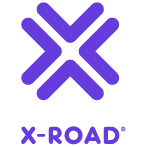Appearance
X-Road: External Load Balancer Installation Guide
Version: 1.28 Doc. ID: IG-XLB
| Date | Version | Description | Author |
|---|---|---|---|
| 22.3.2017 | 1.0 | Initial version | Jarkko Hyöty, Olli Lindgren |
| 27.4.2017 | 1.1 | Added slave node user group instructions | Tatu Repo |
| 15.6.2017 | 1.2 | Added health check interface maintenance mode | Tatu Repo |
| 21.6.2017 | 1.3 | Added chapter 7 on upgrading the Security Server cluster | Olli Lindgren |
| 02.03.2018 | 1.4 | Added uniform terms and conditions reference | Tatu Repo |
| 15.11.2018 | 1.5 | Updates for Ubuntu 18.04 support | Jarkko Hyöty |
| 20.12.2018 | 1.6 | Update upgrade instructions | Jarkko Hyöty |
| 11.09.2019 | 1.7 | Remove Ubuntu 14.04 support | Jarkko Hyöty |
| 08.10.2020 | 1.8 | Added notes about API keys and caching | Janne Mattila |
| 19.10.2020 | 1.9 | Remove xroad-jetty and nginx mentions and add xroad-proxy-ui-api | Caro Hautamäki |
| 19.10.2020 | 1.10 | Added information about management REST API permissions | Petteri Kivimäki |
| 23.12.2020 | 1.11 | Updates for Ubuntu 20.04 support | Jarkko Hyöty |
| 02.07.2021 | 1.12 | Updates for state sync | Jarkko Hyöty |
| 25.08.2021 | 1.13 | Update X-Road references from version 6 to 7 | Caro Hautamäki |
| 17.09.2021 | 1.14 | Add note about the proxy health check now also checking global conf validity | Caro Hautamäki |
| 17.06.2022 | 1.15 | Replace the word "replica" with "secondary" | Petteri Kivimäki |
| 26.09.2022 | 1.16 | Remove Ubuntu 18.04 support | Andres Rosenthal |
| 01.03.2023 | 1.17 | Updates for user groups in secondary nodes | Petteri Kivimäki |
| 20.12.2023 | 1.18 | Added RHEL 9 | Justas Samuolis |
| 12.01.2024 | 1.19 | RHEL PostgreSQL 12 support | Eneli Reimets |
| 16.02.2024 | 1.20 | RHEL PostgreSQL 13 support | Eneli Reimets |
| 19.04.2024 | 1.21 | Simplified creation of PostgreSQL serverconf service for RHEL 8, 9 and added warning about SELinux policy | Eneli Reimets |
| 26.04.2024 | 1.22 | Added Ubuntu 24.04 support | Madis Loitmaa |
| 16.08.2024 | 1.23 | Added assumption that the load balancer supports TLS passthrough | Petteri Kivimäki |
| 06.09.2024 | 1.24 | Updated RHEL default configuration files location | Eneli Reimets |
| 17.12.2024 | 1.25 | When adding user xroad-slave, the home directory must be explicitly added for Ubuntu | Eneli Reimets |
| 17.03.2025 | 1.26 | Syntax and styling | Pauline Dimmek |
| 02.04.2025 | 1.27 | Added Proxy memory health check paragraph | Mikk-Erik Bachmann |
| 06.05.2025 | 1.28 | Added more details about the soft token status check result caching | Petteri Kivimäki |
Table of Contents
- X-Road: External Load Balancer Installation Guide
- Table of Contents
- License
- 1. Introduction
- 2. Overview
- 3. X-Road Installation and configuration
- 4. Database replication setup
- 5. Configuring data replication with rsync over SSH
- 6. Verifying the setup
- 7. Upgrading a clustered X-Road Security Server installation
License
This document is licensed under the Creative Commons Attribution-ShareAlike 3.0 Unported License. To view a copy of this license, visit http://creativecommons.org/licenses/by-sa/3.0/.
1. Introduction
1.1 Target Audience
The intended audience of this installation guide are the X-Road Security Server administrators responsible for installing and configuring X-Road Security Servers to use external load balancing. The document is intended for readers with a good knowledge of Linux server management, computer networks, database administration, clustered environments and the X-Road functioning principles.
1.2 Terms and abbreviations
See X-Road terms and abbreviations documentation [TA-TERMS].
1.3 References
| Document Id | Document |
|---|---|
| [SS-CLUSTER] | Readme: Security Server cluster setup with Ansible |
| [IG-SS] | X-Road: Security Server Installation Guide |
| [UG-SS] | X-Road 7 Security Server User Guide |
| [TA-TERMS] | X-Road Terms and Abbreviations |
2. Overview
This document describes the external load balancing support features implemented by X-Road and the steps necessary to configure Security Servers to run as a cluster where each node has an identical configuration, including their keys and certificates. X-Road Security Server configuration changes are handled by a single primary server and one or more secondary servers.
Chapter 3. X-Road Installation and configuration describes the installation on a high level and as a whole. The later chapters cover the details of the different parts of the installation and configuration. The last chapter briefly describes how the configuration can be verified.
2.1 Goals and assumptions
The primary goal of the load balancing support is, as the name suggests, load balancing, not fault tolerance. A clustered environment increases fault tolerance but some X-Road messages can still be lost if a Security Server node fails.
The implementation does not include a load balancer component. It should be possible to use any external load balancer component that supports HTTP-based health checks for the nodes, load balancing at the TCP level and TLS passthrough (e.g., haproxy, nginx, AWS NLB or Classic Load Balancer, or a hardware appliance). A health check service is provided for monitoring a node's status, this is described in more detail in section 3.4 Health check service configuration. The load balancer must be configured to use TSL passthrough so that TLS termination is performed by the Security Server and not by the load balancer.
The load balancing support is implemented with a few assumptions about the environment that users should be aware of. Carefully consider these assumptions before deciding if the supported features are suitable for your needs.
2.1.1 Basic assumptions about the load balanced environment
- Adding or removing nodes to or from the cluster is infrequent. New nodes need to be added manually and this takes some time.
- Changes to the configuration files are relatively infrequent and some downtime in ability to propagate the changes can be tolerated.
- The cluster uses a primary-secondary model and the configuration primary is not replicated.
2.1.2 Consequences of the selected implementation model
- Changes to the
serverconfdatabase, authorization and signing keys are applied via the configuration primary, which is a member of the cluster. The replication is one-way from primary to secondaries and the secondaries should treat the configuration as read-only. - The cluster nodes can continue operation if the primary fails but the configuration can not be changed until:
- the primary comes back online, or
- some other node is manually promoted to be the primary.
- If a node fails, the messages being processed by that node are lost.
- It is the responsibility of the load balancer component to detect the failure and route further messages to other nodes. Because there potentially is some delay before the failure is noticed, some messages might be lost due to the delay.
- Recovering lost messages is not supported.
- Configuration updates are asynchronous and the cluster state is eventually consistent.
- If the primary node fails or communication is interrupted during a configuration update, each secondary should have a valid configuration, but the cluster state can be inconsistent (some members might have the old configuration while some might have received all the changes).
2.2 Communication with external servers and services: The cluster from the point of view of a client or service
When external Security Servers communicate with the cluster, they see only the public IP address of the cluster which is registered to the global configuration as the Security Server address. From the caller point of view, this case is analogous to making a request to a single Security Server.
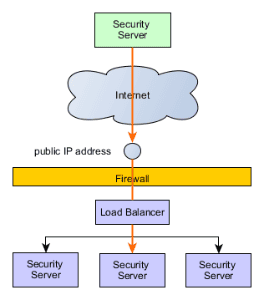
When a Security Server makes a request to an external server (Security Server, OCSP, TSA or a Central Server), the external server sees only the public IP address. Note that depending on the configuration, the public IP address might be different from the one used in the previous scenario. It should also be noted that the Security Servers will independently make requests to OCSP and TSA services as well as to the Central Server to fetch the global configuration as needed.
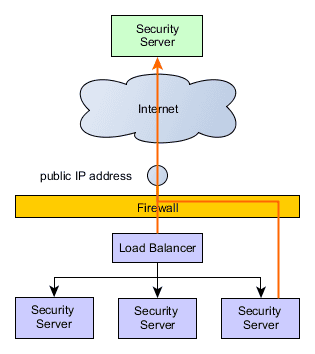
2.3 State replication from the primary to the secondaries
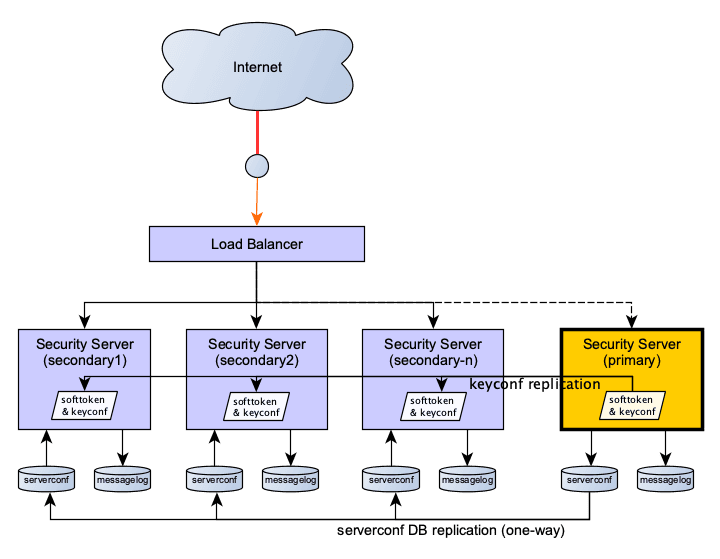
2.3.1 Replicated state
2.3.1.1 serverconf database replication
| Data | Replication | Replication method |
|---|---|---|
| serverconf database | replication required | PostgreSQL streaming replication (Hot standby) |
The serverconf database replication is done using streaming replication with hot standby. Note that PostgreSQL replication is all-or-nothing: it is not possible to exclude databases from the replication. This is why the replicated serverconf and non-replicated messagelog databases need to be separated to different instances.
2.3.1.2 Key configuration and software token replication from /etc/xroad/signer/*
| Data | Replication | Replication method |
|---|---|---|
| keyconf and the software token | replicated | rsync+ssh (scheduled) |
Previously, any external modification to /etc/xroad/signer/keyconf.xml was overwritten by the X-Road signer process if it was running. Therefore, replicating the signer configuration without service disruptions would have required taking the cluster members offline one-by-one. The load balancing support adds the possibility for external modifications to the keyconf.xml to be applied on secondary nodes without service disruptions. The actual state replication is done with a scheduled rsync over ssh. This might take a few minutes so a slight delay in propagating the changes must be tolerated by the clustered environment. A small delay should usually cause no problems as new keys and certificates are unlikely to be used immediately for X-Road messaging. Changes to the configuration are also usually relatively infrequent. These were one of the basic assumptions about the environment. Users should make sure this holds true for them.
The secondary nodes use the keyconf.xml in read-only mode: no changes made from the admin UI are persisted to disk. secondaries reload the configuration from disk periodically and apply the changes to their running in-memory configuration.
2.3.1.3 Other server configuration parameters from /etc/xroad/*
| Data | Replication | Replication method |
|---|---|---|
| other server configuration parameters | replicated | rsync+ssh (scheduled) |
The following configurations are excluded from replication:
db.properties(node-specific)postgresql/*(node-specific keys and certs)globalconf/(syncing globalconf could conflict withconfclient)conf.d/node.ini(specifies node type: primary or secondary)
2.3.2 Non-replicated state
2.3.2.1 messagelog database
The messagelog database is not replicated. Each node has its own separate messagelog database. However, in order to support PostgreSQL streaming replication (hot standby mode) for the serverconf data, the serverconf and messagelog databases must be separated. This requires modifications to the installation (a separate PostgreSQL instance is needed for the messagelog database) and has some implications on the Security Server resource requirements as a separate instance uses some memory.
2.3.2.2 OCSP responses from /var/cache/xroad/
The OCSP responses are currently not replicated. Replicating them could make the cluster more fault tolerant but the replication cannot simultaneously create a single point of failure. A distributed cache could be used for the responses.
3. X-Road Installation and configuration
This chapter details the complete installation on a high level, with links to other chapters that go into the details.
You can set up the cluster manually, or use the provided Ansible playbook [SS-CLUSTER] if it suits your purposes.
3.1 Prerequisites
In order to properly set up the data replication, the secondary nodes must be able to connect to:
- the primary server using SSH (tcp port 22), and
- the primary
serverconfdatabase (e.g. tcp port 5433).
3.2 Primary installation
Install the X-Road Security Server packages using the normal installation procedure or use an existing standalone node.
Stop the xroad services.
Create a separate PostgreSQL instance for the
serverconfdatabase (see section 4. Database replication setup for details).Change
/etc/xroad/db.propertiesto point to the separate database instance:serverconf.hibernate.connection.url: Change the url port number from5432to5433(or the port you specified)
If you are using an already configured server as the primary, the existing configuration was replicated to the secondaries in step 3. Otherwise, proceed to configure the primary server: install the configuration anchor, set up basic information, create authentication and signing keys and so on. See the Security Server installation guide [IG-SS] for help with the basic setup.
Set up the configuration file replication, see section 5. Configuring data replication with rsync over SSH
- Additionally,
rsshshell can be used to restrict secondary access further, but note that it is not available on RHEL.
- Additionally,
Configure the node type as
masterin/etc/xroad/conf.d/node.ini:ini[node] type=masterChange the owner and group of the file to
xroad:xroadif it is not already.Disable support for client-side pooled connections (HTTP connection persistence) in
/etc/xroad/conf.d/local.ini- Because the load balancing works at TCP level, disabling persistent HTTP connections is recommended so that the load balancer can evenly distribute the traffic.ini
[proxy] server-support-clients-pooled-connections=false
- Because the load balancing works at TCP level, disabling persistent HTTP connections is recommended so that the load balancer can evenly distribute the traffic.
Start the X-Road services.
3.3 Secondary installation
Install Security Server packages using the normal installation procedure. Alternatively you can also install only the packages required for secondary nodes.
xroad-proxy-ui-apipackage can be omitted, but the admin graphical user interface (which is provided by this package) can be handy for diagnostics. It should be noted that changing a secondary's configuration via the admin gui is not possible (except entering token PIN).Stop the
xroadservices.Create a separate PostgreSQL instance for the serverconf database (see section 4. Database replication setup for details)
Change
/etc/xroad/db.propertiesto point to the separate database instance and change password to match the one defined in the primary database (the password is part of the data that is replicated to the secondaries).serverconf.hibernate.connection.url: Change the url port number from5432to5433(or the port you specified)serverconf.hibernate.connection.password: Change to match the primary db's password (in plaintext).
Set up SSH between the primary and the secondary (the secondary must be able to access
/etc/xroadvia ssh)- Create an SSH keypair for
xroaduser and copy the public key to authorized keys of the primary node (/home/xroad-slave/.ssh/authorized_keys)
On RHEL 8, 9: generate a new key which is compliant with FIPS-140-2, for example ECDSA with curve nistp256
bashsudo -u xroad ssh-keygen -t ecdsa- Create an SSH keypair for
Set up state synchronization using rsync+ssh. See section 5. Configuring data replication with rsync over SSH
- Make the initial synchronization between the primary and the secondary.
bashsudo -u xroad rsync -e ssh -avz --delete --exclude db.properties --exclude "/postgresql" --exclude "/conf.d/node.ini" --exclude "/gpghome" xroad-slave@<primary>:/etc/xroad/ /etc/xroad/Where
<primary>is the primary server's DNS or IP address.Configure the node type as
slavein/etc/xroad/conf.d/node.ini.bash[node] type=slaveChange the owner and group of the file to
xroad:xroadif it is not already.Start the X-Road services.
If you wish to use the secondary Security Server's admin user interface, you need to implement additional user group restrictions. As noted in step 1, changes to the secondary node Security Server configuration must not be made through its admin user interface, as any such changes would be overwritten by the replication. To disable UI editing privileges for all users, remove the following user groups from the secondary Security Server:
xroad-registration-officerxroad-service-administratorxroad-system-administrator
Note:
xroad-security-officershould remain, otherwise you will not be able to enter token PIN codes.After removing these groups, the super user created during the Security Server installation is a member of two UI privilege groups:
xroad-securityserver-observerandxroad-security-officer. These groups allow read-only access to the admin user interface and provide a safe way to use the UI for checking the configuration status of the secondary Security Server. In addition, the groups allow the user to enter the token PIN code. Since admin UI users are UNIX users that are members of specific privilege groups, more users can be added to the groups as necessary. Security Server installation scripts detect the node type of existing installations and modify user group creation accordingly. Instead, version upgrades do not overwrite or modify this configuration during Security Server updates.For more information on user groups and their effect on admin user interface privileges in the Security Server, see the Security Server User Guide [UG-SS].
Also, the secondary Security Server's management REST API can be used to read the secondary's configuration. However, modifying the secondary's configuration using the management REST API is blocked. API keys are replicated from the primary to the secondaries, and the keys that are associated with the
xroad-securityserver-observerrole have read-only access to the secondary. In addition, the keys that are associated with thexroad-securityserver-observerandxroad-security-officerroles, are able to enter token PIN codes. The keys that are not associated with thexroad-securityserver-observerrole, don't have any access to the secondary. See next item for more details.For more information on the management REST API, see the Security Server User Guide [UG-SS].
Note about API keys and caching. If API keys have been created for primary node, those keys are replicated to secondaries, like everything else from
serverconfdatabase is. The keys that are associated with thexroad-securityserver-observerrole have read-only access to the secondary. Instead, the keys that are not associated with thexroad-securityserver-observerrole, don't have any access to the secondary and API calls will fail. To avoid this, secondary REST API should only be accessed using keys associated with thexroad-securityserver-observerrole, and only for operations that read configuration, not updates.Furthermore, API keys are accessed through a cache that assumes that all updates to keys (e.g. revoking keys, or changing permissions) are done using the same node. If API keys are changed on primary, the changes are not reflected on the secondary caches until the next time
xroad-proxy-ui-apiprocess is restarted. To address this issue, you should restart secondary nodes'xroad-proxy-ui-apiprocesses after API keys are modified (and database has been replicated to secondaries), to ensure correct operation.Improvements to API key handling in clustered setups will be included in later releases.
It is possible to use the autologin-package with secondary nodes to enable automatic PIN-code insertion, however the autologin-package default implementation stores PIN-codes in plain text and should not be used in production environments. Instructions on how to configure the autologin-package to use a more secure custom PIN-code storing implementation can be found in autologin documentation
The configuration is now complete. If you do not want to set up the health check service, continue to chapter 6 to verify the setup.
3.4 Health check service configuration
The load balancing support includes a health check service that can be used to ping the Security Server using HTTP to see if it is healthy and likely to be able to send and receive messages. The service is disabled by default but can be enabled via configuration options.
| Proxy service configuration option | Default value | Description |
|---|---|---|
| health-check-interface | 0.0.0.0 (all network interfaces) | The network interface this service listens to. This should be an address the load balancer component can use to check the server status |
| health-check-port | 0 (disabled) | The tcp port the service listens to for HTTP requests. The default value 0 disables the service. |
Below is a configuration that can be added to /etc/xroad/conf.d/local.ini on the primary that would enable the health check service on all the nodes once the configuration has been replicated. Changes to the settings require restarting the xroad-proxy service to take effect. This example enables listening to all available network interfaces (0.0.0.0) on port 5588.
ini
[proxy]
health-check-interface=0.0.0.0
health-check-port=5588The service can be accessed using plain HTTP. It will return HTTP 200 OK if the proxy should be able to process messages and HTTP 500 Internal Server Error otherwise. A short message about the failure reason, if available, is added to the body of the response. The service runs as a part of the xroad-proxy service.
In addition to implicitly verifying that the xroad-proxy service is running, the health checks verify that:
- The server authentication key is accessible and the software token is logged in. This requires a running
xroad-signerservice in good condition. - The OCSP response for the certificate is
good. This requires a runningxroad-signerservice in good condition. - The
serverconfdatabase is accessible. - The
global configurationis valid and not expired.
Each of these status checks has a separate timeout of 5 seconds. If the status check fails to produce a response in this time, it will be considered a health check failure and will cause a HTTP 500 response.
In addition, each status check result will be cached for a short while to avoid excess resource usage. A successful status check result will be cached for 2 seconds before a new verification is triggered. This is to make sure the OK results are as fresh as possible while avoiding per-request verification. The only exception is checking the software token state (logged in / out) since the software token status check result is cached for 300 seconds. In contrast, verification failures are cached for 30 seconds before a new verification is triggered. This should allow for the Security Server to get up and running after a failure or possible reboot before the status is queried again.
Security Server's health check interface can also be manually switched to a maintenance mode in order to inform the load balancing solution that the Security Server will be undergoing maintenance and should be removed from active use.
When in maintenance mode the health check interface will only respond with HTTP 503 Service unavailable and the message Health check interface is in maintenance mode and no actual health check diagnostics will be run. Maintenance mode is disabled by default and will automatically reset to its default when the proxy service is restarted.
Maintenance mode can be enabled or disabled by sending HTTP GET-request from the target Security Server to its proxy admin port 5566. The intended new state can be defined using the targetState HTTP-parameter:
| Command | URI |
|---|---|
| Enable maintenance mode | http://localhost:5566/maintenance?targetState=true |
| Disable maintenance mode | http://localhost:5566/maintenance?targetState=false |
Proxy admin port will respond with 200 OK and a message detailing the actualized maintenance mode state change, e.g. Maintenance mode set: false => true. In case the maintenance mode state could not be changed, the returned message will detail the reason.
3.4.1 Known check result inconsistencies vs. actual state
There is a known but rarely and not naturally occurring issue where the health check will report an OK condition for a limited time but sending some messages might not be possible. This happens when an admin user logs out of the keys.
The health check will detect if the tokens (the key containers) have not been signed into after xroad-signer startup. It will however, not detect immediately when the tokens are manually logged out of. The keys are cached by the xroad-proxy process for a short while. As long as the authentication key is still cached, the health check will return OK, even though the necessary signing context values for sending a message might no longer be cached. This means messages might fail to be sent even if the health check returns OK. As the authentication key expires from the cache (after a maximum of 5 minutes), the health check will start returning failures. This is a feature of caching and not a bug per se. In addition, logging out of a Security Server's keys should not occur by accident so it should not be a surprise that the node cannot send messages after not having access to it's keys.
3.4.2 Health check examples
Before testing with an actual load balancer, you can test the health check service with curl, for example.
Below is an example response from the Health check service when everything is up and running and messages should go through this node:
bash
$ curl -i localhost:5588
HTTP/1.1 200 OK
Content-Length: 0And a health check service response on the same node when the service xroad-signer is not running:
bash
$ curl -i localhost:5588
HTTP/1.1 500 Server Error
Transfer-Encoding: chunked
Fetching health check response timed out for: Authentication key OCSP statusContinue to chapter 6 to verify the setup.
3.4.3 Proxy memory health check
Besides the health checks mentioned above, Proxy can also be configured to check its own memory usage. To turn this memory check on memory-usage-threshold System Property needs to be set to a numerical value which represents a percentage of the maximum memory being used over which the health check starts failing. For example if this is set to 80, then the health check will fail if more than 80% of the maximum is being used by the Proxy. The maximum memory is configured by the java -Xmx flag. For more info about configuring the Security Server Proxy's memory allocation see Security Server User Guide.
4. Database replication setup
For technical details on the PostgreSQL replication, refer to the official documentation. Note that the versions of PostgreSQL distributed with RHEL and Ubuntu are different. At the time of writing, RHEL 7 distributes PostgreSQL version 9.2 and 12, and RHEL 8 version 10 and 12; the replication configuration is the same for versions 9.2 and 10. RHEL 9, Ubuntu 20.04, 22.04 and 24.04 using PostgreSQL version 12 and later the configuration has some differences.
4.1 Setting up TLS certificates for database authentication
This section describes how to create and set up certificate authentication between the secondary and primary database instances.
For further details on the certificate authentication, see the PostgreSQL documentation.
Generate the Certificate Authority key and a self-signed certificate for the root-of-trust:
bashopenssl req -new -x509 -days 7300 -nodes -sha256 -out ca.crt -keyout ca.key -subj '/O=cluster/CN=CA'The subject name does not really matter here. Remember to keep the
ca.keyfile in a safe place.Alternatively, an existing internal CA can be used for managing the certificates. A sub-CA should be created as the database cluster root-of-trust and used for issuing the secondary and primary certificates.
Generate keys and certificates signed by the CA for each postgresql instance, including the primary. Do not use the CA certificate and key as the database certificate and key.
Generate a key and the Certificate Signing Request for it:
bashopenssl req -new -nodes -days 7300 -keyout server.key -out server.csr -subj "/O=cluster/CN=<nodename>"Note: The
<nodename>(the subject common name) will be used for identifying the cluster nodes. For secondary nodes, it needs to match the replication user name that is added to the primary database and the username that the secondary node database uses to connect to the primary. For example, in a system with one primary and two secondaries, the names of the nodes could beprimary,replica1andreplica2. Other parts of the subject name do not matter and can be named as is convenient.For more information on adding the replication user name to the primary database, see chapter 4.3 Configuring the primary instance for replication.
Configuring the username on the secondary nodes is detailed in chapter 4.4 Configuring the secondary instance for replication).
Sign the CSR with the CA, creating a certificate:
bashopenssl x509 -req -in server.csr -CAcreateserial -CA ca.crt -CAkey ca.key -days 7300 -out server.crtRepeat the above steps for each node.
Copy the certificates and keys to the nodes:
First, prepare a directory for them:
bashsudo mkdir -p -m 0755 /etc/xroad/postgresql sudo chmod o+x /etc/xroadThen, copy the certificates (ca.crt, and the instance's server.crt and server.key) to
/etc/xroad/postgresqlon each cluster instance.Finally, set the owner and access rights for the key and certificates:
bashsudo chown postgres /etc/xroad/postgresql/* sudo chmod 400 /etc/xroad/postgresql/*
4.2 Creating a separate PostgreSQL instance for the serverconf database
4.2.1 on RHEL
On RHEL, we assume that the PostgreSQL default configuration files are located in the PGDATA directory /var/lib/pgsql/serverconf.
Note: If the location is different in your system (for example
/var/lib/pgsql/13/serverconf), then directory/var/lib/pgsql/serverconfneed to be replaced with your data directory (for example/var/lib/pgsql/13/serverconf) in the following scripts.
4.2.1.1 on RHEL 7
Create a new systemctl service unit for the new database. As root, execute the following command:
bash
cat <<EOF >/etc/systemd/system/postgresql-serverconf.service
.include /lib/systemd/system/postgresql.service
[Service]
Environment=PGPORT=5433
Environment=PGDATA=/var/lib/pgsql/serverconf
EOFCreate the database and configure SELinux:
bash
PGSETUP_INITDB_OPTIONS="--auth-local=peer --auth-host=md5" postgresql-setup initdb postgresql-serverconf
semanage port -a -t postgresql_port_t -p tcp 5433
systemctl enable postgresql-serverconf4.2.1.2 on RHEL 8 and 9
Create a new systemctl service unit for the new database. As root, make a copy for the new service
Note: We assume that the default PostgreSQL database service file is
/lib/systemd/system/postgresql.service, but depending on the PostgreSQL installation, the service file name can be a little bit different, for example/lib/systemd/system/postgresql-13.service.
bash
cp /lib/systemd/system/postgresql.service /etc/systemd/system/postgresql-serverconf.serviceEdit /etc/systemd/system/postgresql-serverconf.service and override the following properties:
properties
[Service]
...
Environment=PGPORT=5433
Environment=PGDATA=/var/lib/pgsql/serverconfCreate the database:
bash
# Init db
sudo su postgres
cd /tmp
initdb --auth-local=peer --auth-host=scram-sha-256 --locale=en_US.UTF-8 --encoding=UTF8 -D /var/lib/pgsql/serverconf/
exitNote: if PostgreSQL is not installed with the default configuration, the database creation command may be different, for example:
bash# Init db sudo su postgres cd /tmp /usr/pgsql-13/bin/initdb --auth-local=peer --auth-host=scram-sha-256 --locale=en_US.UTF-8 --encoding=UTF8 -D /var/lib/pgsql/13/serverconf/ exit
Configure SELinux:
bash
semanage port -a -t postgresql_port_t -p tcp 5433
systemctl enable postgresql-serverconf4.2.2 on Ubuntu
bash
sudo -u postgres pg_createcluster -p 5433 16 serverconfIn the above command, 16 is the postgresql major version. Use pg_lsclusters to find out what version(s) are available.
4.3 Configuring the primary instance for replication
Edit postgresql.conf and set the following options:
- On RHEL, we assume that default configuration files are located in the
PGDATAdirectory/var/lib/pgsql/serverconf.- Note: depending on the PostgreSQL installation, the configuration files can be located in different directory, for example
/var/lib/pgsql/13/serverconf.- Ubuntu keeps the config in
/etc/postgresql/<postgresql major version>/<cluster name>, e.g./etc/postgresql/10/serverconf.
properties
ssl = on
ssl_ca_file = '/etc/xroad/postgresql/ca.crt'
ssl_cert_file = '/etc/xroad/postgresql/server.crt'
ssl_key_file = '/etc/xroad/postgresql/server.key'
listen_addresses = '*' # (default is localhost. Alternatively: localhost, <IP of the interface the secondaries connect to>")
# PostgreSQL 9.2 (RHEL 7)
wal_level = hot_standby
# PostgreSQL 10 & 12 (RHEL 7, 8; Ubuntu 20.04)
wal_level = replica
max_wal_senders = 3 # should be ~ number of secondaries plus some small number. Here, we assume there are two secondaries.
wal_keep_segments = 8 # keep some wal segments so that secondaries that are offline can catch up.
# PostgreSQL >=13 (RHEL 9, Ubuntu 22.04, 24.04)
wal_level = replica
max_wal_senders = 3 # should be ~ number of secondaries plus some small number. Here, we assume there are two secondaries.
wal_keep_size = 8 # keep some wal size so that secondaries that are offline can catch up.For more information about the streaming replication configuration options, see the PostgreSQL documentation.
Edit pg_hba.conf and enable connections to the replication pseudo database using client certificates. See chapter 4.1 for the authentication setup.
hostssl replication +slavenode samenet certNote: The CN field in the certificate subject must match a replication user name in postgresql. See the PostgreSQL documentation for more details.
The samenet above assumes that the secondaries will be in the same subnet as the primary.
Start the primary instance:
Ubuntu:
bash
systemctl start postgresql@<postgresql major version>-serverconfRHEL:
bash
systemctl start postgresql-serverconfCreate the replication user(s) with password authentication disabled:
bash
sudo -u postgres psql -p 5433 -c "CREATE ROLE slavenode NOLOGIN";
sudo -u postgres psql -p 5433 -c "CREATE USER "<nodename>" REPLICATION PASSWORD NULL IN ROLE slavenode";Create a user named serverconf for local serverconf database access:
bash
sudo -u postgres psql -p 5433 -c "CREATE USER serverconf PASSWORD '<password>'";Copy the serverconf database from the default instance to the new instance:
bash
sudo -u postgres pg_dump -C serverconf | sudo -u postgres psql -p 5433 -f -To avoid confusion, the old serverconf database on the primary should be renamed, or even deleted.
bash
sudo -u postgres psql -p 5432 -c "ALTER DATABASE serverconf RENAME TO serverconf_old";4.4 Configuring the secondary instance for replication
Prerequisites:
- A separate postgresql instance has been created.
- TLS keys and certificates have been configured in
/etc/xroad/postgresqlas described in section 4.1 Setting up TLS certificates for database authentication
Go to the postgresql data directory:
- RHEL:
/var/lib/pgsql/serverconfNote: depending on the PostgreSQL installation, the configuration files can be located in different directory, for example
/var/lib/pgsql/13/serverconf. - Ubuntu:
/var/lib/postgresql/<postgresql major version>/serverconf
Clear the data directory:
bash
rm -rf *Then, do a base backup with pg_basebackup:
bash
sudo -u postgres PGSSLMODE=verify-ca PGSSLROOTCERT=/etc/xroad/postgresql/ca.crt PGSSLCERT=/etc/xroad/postgresql/server.crt PGSSLKEY=/etc/xroad/postgresql/server.key pg_basebackup -h <primary> -p 5433 -U <nodename> -D .Where <primary> is the DNS or IP address of the primary node and <nodename> is the node name (the replication user name added to the primary database).
Note: This warning by pg_basebackup can be ignored:
NOTICE: WAL archiving is not enabled; you must ensure that all required WAL segments are copied through other means to complete the backupOn RHEL 7/8 (PostgreSQL <12), add the following recovery.conf to the data directory. Set the owner of the file to postgres:postgres, mode 0600.
properties
standby_mode = 'on'
primary_conninfo = 'host=<primary> port=5433 user=<nodename> sslmode=verify-ca sslcert=/etc/xroad/postgresql/server.crt sslkey=/etc/xroad/postgresql/server.key sslrootcert=/etc/xroad/postgresql/ca.crt'
trigger_file = '/var/lib/xroad/postgresql.trigger'Where, as above, <primary> is the DNS or IP address of the primary node and <nodename> is the node name (the replication user name added to the primary database).
On Ubuntu, RHEL (PostgreSQL >=12), create an empty standby.signal file in the data directory. Set the owner of the file to postgres:postgres, mode 0600.
Next, modify postgresql.conf:
- On RHEL, we assume that default configuration files are located in the
PGDATAdirectory/var/lib/pgql/serverconf.- Note: depending on the PostgreSQL installation, the configuration files can be located in different directory, for example
/var/lib/pgsql/13/serverconf.- Ubuntu keeps the config in
/etc/postgresql/<postgresql major version>/<cluster name>, e.g./etc/postgresql/12/serverconf.
properties
ssl = on
ssl_ca_file = '/etc/xroad/postgresql/ca.crt'
ssl_cert_file = '/etc/xroad/postgresql/server.crt'
ssl_key_file = '/etc/xroad/postgresql/server.key'
listen_addresses = localhost
# no need to send WAL logs
# wal_level = replica
# max_wal_senders = 3
# wal_keep_segments = 8 # on PostgreSQL in 10, 12
# wal_keep_size = 8 # on PostgreSQL >= 13
hot_standby = on
hot_standby_feedback = onOn Ubuntu, RHEL (PostgreSQL >=12) only, add the primary_conninfo to postgresql.conf:
properties
primary_conninfo = 'host=<primary> port=5433 user=<nodename> sslmode=verify-ca sslcert=/etc/xroad/postgresql/server.crt sslkey=/etc/xroad/postgresql/server.key sslrootcert=/etc/xroad/postgresql/ca.crt'Where, as above, <primary> is the DNS or IP address of the primary node and <nodename> is the node name (the replication user name added to the primary database).
Notice that on RHEL, during pg_basebackup the postgresql.conf was copied from the primary node so the WAL sender parameters should be disabled. Also check that listen_addresses is localhost-only.
Finally, start the database instance
RHEL:
bash
systemctl start postgresql-serverconfUbuntu:
bash
systemctl start postgresql@<postgresql major version>-serverconf5. Configuring data replication with rsync over SSH
5.1 Set up SSH between secondaries and the primary
On the primary, set up a system user that can read /etc/xroad. A system user has their password disabled and can not log in normally.
Ubuntu:
bash
adduser --system --shell /bin/bash --ingroup xroad --home /home/xroad-slave xroad-slaveRHEL:
bash
useradd -r -m -g xroad xroad-slaveCreate an .ssh folder and the authorized keys file:
bash
sudo mkdir -m 755 -p /home/xroad-slave/.ssh && sudo touch /home/xroad-slave/.ssh/authorized_keysWarning: The owner of the file should be root and xroad-slave should not have write permission to the file.
On the secondary nodes, create an ssh key (ssh-keygen) without a passphrase for the xroad user and add the public keys in the /home/xroad-slave/.ssh/authorized_keys of the primary node. To finish, from secondary nodes, connect to the primary host using ssh and accept the host key.
5.2 Set up periodic configuration synchronization on the secondary nodes
The following configuration, which will be set up on the secondary nodes will synchronize the configuration in /etc/xroad periodically (once per minute) and before the services are started. That means that during boot, if the primary server is available, the configuration will be synchronized before the xroad-proxy service is started. If the primary node is down, there will be a small delay before the services are started.
Note that only modifications to the signer keyconf will be applied when the system is running. Changes to any other configuration files, like local.ini, require restarting the services, which is not automatic.
5.2.1 Use systemd for configuration synchronization
First, add xroad-sync as a systemd service.
Create a new file /etc/systemd/system/xroad-sync.service:
[Unit]
Description=X-Road Sync Task
After=network.target
Before=xroad-proxy.service
Before=xroad-signer.service
Before=xroad-confclient.service
Before=xroad-proxy-ui-api.service
[Service]
User=xroad
Group=xroad
Type=oneshot
Environment=XROAD_USER=xroad-slave
Environment=MASTER=<primary_host>
ExecStartPre=/usr/bin/test ! -f /var/tmp/xroad/sync-disabled
ExecStart=/usr/bin/rsync -e "ssh -o ConnectTimeout=5 " -aqz --timeout=10 --delete-delay --exclude db.properties --exclude "/conf.d/node.ini" --exclude "*.tmp" --exclude "/postgresql" --exclude "/globalconf" --exclude "/gpghome" --delay-updates --log-file=/var/log/xroad/slave-sync.log ${XROAD_USER}@${MASTER}:/etc/xroad/ /etc/xroad/
[Install]
WantedBy=multi-user.target
WantedBy=xroad-proxy.serviceWhere <primary_host> is the DNS name or IP address of the primary node.
The service will log rsync events to /var/log/xroad/slave-sync.log.
Then, add a timer for periodic updates.
Create a new file /etc/systemd/system/xroad-sync.timer:
[Unit]
Description=Sync X-Road configuration
[Timer]
OnBootSec=60
OnUnitActiveSec=60
[Install]
WantedBy=timers.targetRHEL only: Configure SELinux to allow rsync to be run as a systemd service
bash
setsebool -P rsync_client 1
setsebool -P rsync_full_access 1Note: If the applications or services running on the system are customized, updating the SELinux policy to reflect the changes may be required, see more information.
Finally, enable the services:
bash
systemctl enable xroad-sync.timer xroad-sync.service
systemctl start xroad-sync.timerAbout the
rsyncoptions
--delay-updatesand--delete-delaymake the sync more atomic by delaying modifications until data has been downloaded. It is not fully atomic, however, since the files will be moved into place one by one. If the synchronization is disrupted, no modifications will be made.- low connect timeout (5 seconds) and receive timeout (10 seconds) ensure that the synchronization won't hang if e.g. a network connection fails.
5.3 Set up log rotation for the sync log on the secondary nodes
The configuration synchronization will log events to /var/log/xroad/slave-sync.log on the secondary nodes. The following configuration example rotates those logs daily and keeps them for 7 days which should be enough for troubleshooting.
Create a new file /etc/logrotate.d/xroad-slave-sync on the secondary nodes:
/var/log/xroad/slave-sync.log {
daily
rotate 7
missingok
compress
su xroad xroad
nocreate
}6. Verifying the setup
This chapter briefly describes how to check that the replication works. Message delivery is difficult to test without a connection to an X-Road instance test environment.
6.1 Verifying rsync+ssh replication
To test the configuration file replication, a new file can be added to /etc/xroad/ or /etc/xroad/signer/ on the primary node and verify it has been replicated to the secondary nodes in a few minutes. Make sure the file is owned by the group xroad.
Alternatively, check the sync log /var/log/xroad/slave-sync.log on the secondary nodes and verify it lists successful transfers. A transfer of an added test file called sync.testfile to /etc/xroad/signer/ might look like this:
2017/03/10 11:42:01 [10505] receiving file list
2017/03/10 11:42:01 [10507] .d..t...... signer/
2017/03/10 11:42:01 [10507] >f..t...... signer/keyconf.xml
2017/03/10 11:42:01 [10507] >f+++++++++ signer/sync.testfile
2017/03/10 11:42:01 [10505] sent 264 bytes received 1,886 bytes total size 65,3466.2 Verifying database replication
To see if the database replication is working, connect to the new serverconf instance on the primary node and verify that the secondary nodes are listed.
bash
sudo -u postgres psql -p 5433 -c "select * from pg_stat_replication;"A successful replication with two secondary nodes could look like this:
| pid | usesysid | usename | application_name | client_addr | client_hostname | client_port | backend_start | state | sent_location | write_location | flush_location | replay_location | sync_priority | sync_state |
|---|---|---|---|---|---|---|---|---|---|---|---|---|---|---|
| 1890 | 16719 | hdev-ss3 | walreceiver | 172.31.128.151 | 45275 | 2017-03-10 06:30:50.470084+02 | streaming | 0/4058A40 | 0/4058A40 | 0/4058A40 | 0/4058A40 | 0 | async | |
| 1891 | 16718 | hdev-ss2 | walreceiver | 172.31.128.82 | 50174 | 2017-03-10 06:30:50.918481+02 | streaming | 0/4058A40 | 0/4058A40 | 0/4058A40 | 0/4058A40 | 0 | async |
For more information on the pg_stat_replication view, see the PostgreSQL documentation.
6.3 Verifying replication from the admin user interface
Verifying the cluster setup via the admin interface requires the cluster to be part of an existing X-Road instance like FI-DEV or FI-TEST or using a custom, configured X-Road environment with at least a Central Server and the security server cluster behind a load balancer.
To test the configuration file replication from the admin user interface, a key can be created in the admin interface of the primary node. In addition, a certificate signing request can be created for the key in the UI, downloaded, signed by an external CA and then uploaded back to the admin UI. For help on these tasks, see the Security Server User Guide [UG-SS].
The keys and certificate changes should be propagated to the secondary nodes in a few minutes.
The serverconf database replication can also be tested on the admin UI once the basic configuration, as mentioned in 3. X-Road Installation and configuration is done. A new subsystem can be added to the primary node. A registration request can be sent to the Central Server, but it is not required. The added subsystem should appear on the secondary nodes immediately.
7. Upgrading a clustered X-Road Security Server installation
This chapter briefly discusses ways of upgrading the X-Road software in a clustered environment. The offline option will disrupt message delivery while the online option should allow upgrades with minimal disruption.
7.1 Offline upgrade
If the X-Road Security Server cluster can be shut down for an offline upgrade, the procedure remains fairly simple:
- Stop the X-Road services (
xroad-proxy,xroad-signer,xroad-confclient,xroad-proxy-ui-apiandxroad-monitor) on all the nodes. You can read more about the services in the Security Server User Guide [UG-SS] chapter on System services. - Upgrade the packages on the primary node to the new software version.
- Let any database and configuration changes propagate to the cluster members.
- Upgrade the packages on the secondary nodes.
- Start the X-Road services.
7.2 Online rolling upgrade
It is possible to upgrade the software in a cluster to a new version with minimal service disruption.
The steps are in more detail below, but in short, the procedure is:
- Pause the database and configuration synchronization on the secondary nodes. Pausing the synchronization ensures that potentially incompatible changes are not propagated to secondaries before they are upgraded.
- Set the primary node to maintenance mode or manually disable it from the external load balancer, upgrade the software, then resume operation.
- One by one, set a secondary node to maintenance mode or manually disable it from the external load balancer, re-enable synchronization, upgrade it, then resume operation.
7.2.1 Pausing the database and configuration synchronization
Pause the database synchronization. Assuming that the
serverconfdatabase is running in port5433, issue the following command:bash# PostgreSQL version < 10 sudo -u postgres psql -p 5433 -c 'select pg_xlog_replay_pause();'bash# PostgreSQL version >= 10 sudo -u postgres psql -p 5433 -c 'select pg_wal_replay_pause();'Disable the configuration synchronization on the secondary nodes:
bashsudo -u xroad touch /var/tmp/xroad/sync-disabledNote: Check that the synchronization service is configured to honor the
sync-disabledflag. See the chapter on Setting up periodic configuration synchronization on the secondary nodes for more details.
7.2.2 Upgrading the primary
Either use the health check maintenance mode or manually disable the primary node from your external load balancer. A disabled node on the load balancer should be handled gracefully so that in-flight requests are allowed to finish while new requests are routed to other nodes (connection draining).
You can read more about the health check maintenance mode in the chapter about the health check service configuration.
In short, to enable the maintenance mode, on the primary node, call the proxy admin port (default port
5566) with:bashcurl http://localhost:5566/maintenance?targetState=trueThe admin port should respond with:
Maintenance mode set: false => trueCheck that the primary is no longer processing requests and stop the X-Road services (
xroad-proxy,xroad-signer,xroad-confclient,xroad-monitor,xroad-proxy-ui-api) on the primary node. You can read more about the services in the Security Server User Guide [UG-SS] chapter on System services.To ensure that the node is no longer processing requests, you can monitor
/var/log/xroad/proxy.logto verify that no more requests are arriving or check that there are no connections to the port 5500 with:bashwatch -n1 ss -tn state established sport = :5500 or dport = :5500Upgrade the packages on the primary node to the new software version.
Start the X-Road services and wait until the primary node is healthy.
a) If the maintenance mode was enabled, the maintenance status from the health check port was cleared on startup of the
xroad-proxyservice. The health check should start returning a200 OKstatus as soon as Security Server can process messages.b) If the primary node was disabled manually from the external load balancer, verify that the primary node is working and enable it from the load balancer. To check if a node is healthy, you can use the health check service:
bashcurl -i http://localhost:<health-check-port>See 3.4 Health check service configuration for more details.
7.2.3 Upgrade a single secondary node
Repeat this process for each secondary node, one by one.
Gracefully disable the secondary node from the load balancer, either manually or using the health check maintenance mode. See step 1 from the primary update instructions for more details.
Stop the X-Road services once the secondary has stopped processing requests. See step 2 from the primary update instructions for more details.
Enable database synchronization on the secondary:
bash#PostgreSQL version < 10 sudo -u postgres psql -p 5433 -c 'select pg_xlog_replay_resume()'bash#PostgreSQL version >= 10 sudo -u postgres psql -p 5433 -c 'select pg_wal_replay_resume()'Note that the above command assumes that the
serverconfdatabase is running in port5433.Note: Before proceeding, make sure that the database is up to date. The following should return
t:bash#PostgreSQL < 10 sudo -u postgres psql -p 5433 -c 'select pg_last_xlog_replay_location() = pg_last_xlog_receive_location()'bash#PostgreSQL >= 10 sudo -u postgres psql -p 5433 -c 'select pg_last_wal_replay_lsn() = pg_last_wal_receive_lsn()'Upgrade the packages on the secondary node to the new software version.
Enable the shared configuration synchronization on the secondary node:
bashsudo rm /var/tmp/xroad/sync-disabledWait for the primary node configuration changes to propagate to the secondary node.
The configuration synchronization can be forced, if necessary.
bashservice xroad-sync startRestart the X-Road services and wait until the secondary node is healthy.
After the node is healthy, enable the secondary node in the load balancer if you manually disabled it. If using the maintenance mode, it was cleared on
xroad-proxyservice restart. See step 5 from the primary update instructions for more details.