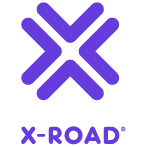Appearance
Kubernetes Security Server Sidecar User Guide
Version: 1.14
Doc. ID: UG-K-SS-SIDECAR
Version history
| Date | Version | Description | Author |
|---|---|---|---|
| 05.01.2021 | 1.0 | Initial version | Alberto Fernandez Lorenzo |
| 08.03.2021 | 1.1 | Add Horizontal Pod Autoscaler | Alberto Fernandez Lorenzo |
| 11.03.2021 | 1.2 | Add setup examples | Alberto Fernandez Lorenzo |
| 15.03.2021 | 1.3 | Add IP address options | Alberto Fernandez Lorenzo |
| 22.03.2021 | 1.4 | Add Load Balancer setup example | Alberto Fernandez Lorenzo |
| 16.11.2021 | 1.5 | Update documentation for Sidecar 7.0 | Jarkko Hyöty |
| 11.10.2022 | 1.6 | Minor documentation updates regarding upgrade process | Monika Liutkute |
| 06.07.2023 | 1.7 | Sidecar repo migration | Eneli Reimets |
| 10.08.2023 | 1.8 | Typo error fixes in yml scripts | Eneli Reimets |
| 02.04.2024 | 1.9 | Add Azure Kubernetes Service (AKS) references | Madis Loitmaa |
| 13.05.2024 | 1.10 | Add additional upgrade details for Sidecar 7.5 | Ovidijus Narkevicius |
| 10.07.2024 | 1.11 | Fix incorrect section numbering | Petteri Kivimäki |
| 02.10.2024 | 1.12 | Add example of set up the volume for backups | Eneli Reimets |
| 23.12.2024 | 1.13 | Minor documentation updates | Eneli Reimets |
| 21.03.2025 | 1.14 | Syntax and styling | Pauline Dimmek |
License
This document is licensed under the Creative Commons Attribution-ShareAlike 4.0 International License. To view a copy of this license, visit https://creativecommons.org/licenses/by-sa/4.0/
Table of Contents
- License
- Table of Contents
- 1 Introduction
- 2 Deployment Options
- 3 X-Road Security Server Sidecar images for Kubernetes
- 4 Installation
- 4.1 Minimum resource requirements
- 4.2 Prerequisites to Installation
- 4.3 Network configuration
- 4.4 Reference Data
- 4.5 Installation Instructions
- 5 Backup and Restore
- 6 Monitoring
- 7 Version update
- 8 Message log archives
- 9 Automatic scaling of the secondary pods
- 10 Load Balancer setup example
1 Introduction
1.1 Target Audience
This User Guide is meant for X-Road Security Server system administrators responsible for installing and using X-Road Security Server Sidecar in Amazon Elastic Kubernetes Service (Amazon EKS) or Azure Kubernetes Service (AKS) environment.
The document is intended for readers with at least a moderate knowledge of Linux server management, computer networks, Docker, Kubernetes, Amazon EKS, Azure AKS and X-Road.
2 Deployment Options
2.1 Single Pod Deployment with internal database
The simplest deployment option is to use a single Pod that runs a Security Server Sidecar container with a local database running inside the container.
It's recommended to use this deployment only for testing or developing environments since it does not allow scaling of Nodes or Pods.
2.2 Single Pod Deployment with external database
This deployment is the same as the previous deployment except that it uses an external database.
You can find more information about using an external database on the Security Server Sidecar.
2.3 Multiple Pods using a Load Balancer
This option enables scaling the number of Nodes and Pods on the cluster. The option includes the following resources:
- Primary Pod: Manages the Security Server configuration, message log archiving, and backups. This Pod will be unique per deployment.
- Secondary Pods: Process messages, synchronize configuration from the Primary Pod.
- Headless service: This will refer to the Primary Pod and will be used so that the Secondary Pods can connect to the Primary.
- Load Balancer: Redirects traffic from external Security Servers to the Secondary Pods.
- External database: PostgreSQL instance that contains the Security Server configuration, message log, and operational monitoring database.
3 X-Road Security Server Sidecar images for Kubernetes
All of the X-Road Security Server Sidecar images described in the Security Server user guide are suitable to be used for a Kubernetes deployment. Additionally, there are images suitable to be used for a Load Balancer Kubernetes deployment as described in 2.3 Multiple Pods using a Load Balancer. These images include the necessary configuration so that the Pods can act as Primary or Secondary.
| Image | Description |
|---|---|
| niis/xroad-security-server-sidecar:<version>-slim-primary | Image for the Primary Pod deployment using the slim version of the Security Server Sidecar |
| niis/xroad-security-server-sidecar:<version>-slim-secondary | Image for the Secondary Pod deployment using the slim version of the Security Server |
| niis/xroad-security-server-sidecar:<version>-primary | Image for the Primary Pod deployment using the regular (with message logging and operational monitor) version of the Security Server |
| niis/xroad-security-server-sidecar:<version>-secondary | Image for the Secondary Pod deployment using the regular version of the Security Server. |
| niis/xroad-security-server-sidecar:<version>-slim-primary-<variant> | Image for the Primary Pod deployment using the slim version of the Security Server Sidecar with NIIS member settings |
| niis/xroad-security-server-sidecar:<version>-slim-secondary-<variant> | Image for the Secondary Pod deployment using the slim version of the Security Server with NIIS member settings |
| niis/xroad-security-server-sidecar:<version>-primary-<variant> | Image for the Primary Pod deployment using the regular version of the Security Server with NIIS member settings |
| niis/xroad-security-server-sidecar:<version>-secondary-<variant> | Image for the Secondary Pod deployment using the regular version of the Security Server with NIIS member settings |
4 Installation
4.1 Minimum resource requirements
The resource requirements depend on the messaging workload, a minimum for the slim variant is 3 GB of memory and 2 CPUs.
4.2 Prerequisites to Installation
In this guide, the kubectl command line utility is used. It is expected, that kubectl is configured to connect to existing Kubernetes cluster. For the details of setting up Kubernetes cluster and connecting to it with kubectl, see:
4.3 Network configuration
The table below lists the required connections between different components.
| Connection | Source | Target | Target Ports | Protocol | Note |
|---|---|---|---|---|---|
| Inbound | Other Security Servers | Sidecar | 5500, 5577 | tcp | |
| Inbound | Consumer Information System | Sidecar | 8080, 8443 | tcp | From "internal" network |
| Inbound | Admin | Sidecar | 4000 | https | From "internal" network |
| Inbound | ACME Server | Sidecar | 80 | http | From "internal" network |
| Outbound | Sidecar | Central Server | 80, 443, 4001 | http(s) | |
| Outbound | Sidecar | OCSP Service | 80 / 443 / other | http(s) | |
| Outbound | Sidecar | Timestamping Service | 80 / 443 / other | http(s) | Not used by slim |
| Outbound | Sidecar | Other Security Server(s) | 5500, 5577 | tcp | |
| Outbound | Sidecar | Producer Information System | 80, 443, other | http(s) | To "internal" network |
| Outbound | Sidecar | ACME Server | 80 / 443 | http(s) | |
| Outbound | Sidecar | Mail server | 587 | tcp | |
| Inbound | Sidecar (secondary) | Sidecar (primary) | 22 | ssh | Configuration synchronization |
4.4 Reference Data
This is an extension of the Security Server Sidecar Reference Data
| Ref | Value | Explanation |
|---|---|---|
| 3.1 | <namespace name> | Name of the Kubernetes namespace for provisioning the set of Kubernetes objects inside the cluster. |
| 3.2 | <pod name> | Unique name that identifies a Pod inside a Cluster namespace. If the Pod belongs to a deployment object a unique alphanumeric code will be concatenated to distinguish it from the other pods inside the deployment. |
| 3.3 | <pod label> | Label that identifies a set of objects. This is used, for example, so that a Load Balancer can know to which Pods it has to redirect. |
| 3.4 | <pvc name> | Unique name that identifies the PersistentVolumeClaim inside a Cluster namespace. |
| 3.5 | <container name> | Name of the image container deployed in a Kubernetes pod. |
| 3.6 | <manifest volume name> | Unique name that identifies a volume inside a manifest. |
| 3.7 | <secret name> | Unique name that identifies a secret inside a Cluster namespace. |
| 3.8 | <service name> | Unique name that identifies a Kubernetes Service object |
| 3.9 | <number replicas> | Number of Pod replicas to be deployed. |
| 3.10 | <service selector> | Name that identifies a Load Balancer with the Pods. |
| 3.11 | <primary DNS> | DNS of the service that identifies the Primary Pod composed by <service name>.<namespace name>.svc.cluster.local . |
| 3.12 | <cluster name> | Name of the Kubernetes cluster. |
| 3.13 | <cluster region> | Region where the Amazon EKS cluster is deployed. |
4.5 Installation Instructions
4.5.1 Namespaces
It's recommended to use namespaces in a Kubernetes deployment since namespaces will allow you to organize the resources of a shared cluster better. The use of a namespace for the Security Server Sidecar resources is optional. If no namespace is created, they will be included in the "default" namespace.
Create a new namespace by running (Reference Data: 3.1):
bash
kubectl create namespace <namespace name>4.5.2 Single Pod deployment
For installing the scenario described in 2.1 Single Pod Deployment with internal database it is possible to use the following yaml manifest (Reference Data: 3.1, 3.2, 3.5, 1.4, 1.5, 1.6, 1.10):
yaml
apiVersion: v1
kind: Pod
metadata:
name: <pod-name>
namespace: <namespace name>
spec:
containers:
- name: <container name>
image: niis/xroad-security-server-sidecar:<image tag>
imagePullPolicy: "Always"
env:
- name: XROAD_TOKEN_PIN
value: "<token pin>"
- name: XROAD_ADMIN_USER
value: "<admin user>"
- name: XROAD_ADMIN_PASSWORD
value: "<admin password>"
- name: XROAD_DB_HOST
value: "127.0.0.1"
- name: XROAD_LOG_LEVEL
value: "<xroad log level>"
ports:
- containerPort: 8443
- containerPort: 4000
- containerPort: 5500
- containerPort: 5577Any of the Security Server Sidecar images described in the Security Server Sidecar user guide can be used as image tag. Optionally, you can use an external database by adding the following environment variables of the deployment (Reference Data: 1.7, 1.8, 1.9, 1.11):
yaml
- name: XROAD_DB_HOST
value: "<database host>"
- name: XROAD_DB_PORT
value: "<database port>"
- name: XROAD_DB_PWD
value: "<xroad db password>"
- name: XROAD_DATABASE_NAME
value: "<database name>"Once the deployment is ready save it on a file and run:
bash
kubectl apply -f /path/to/manifest-file-name.yamlCheck that the Pod is deployed by running (Reference Data: 3.1):
bash
kubectl get pods -n <namespace name>Get the Pod information by running (Reference Data: 3.1, 3.2):
bash
kubectl describe pod -n <namespace name> <pod name>Get a shell to the container running in the Pod by running (Reference Data: 3.1, 3.2):
bash
kubectl exec -it -n <namespace name> <pod name> -- bashDelete the Pod by running:
bash
kubectl delete -f /path/to/manifest-file-name.yaml4.5.3 Kubernetes Volumes
Kubernetes has multiple types of persistent volumes. For the purposes of this guide, AWS EBS or Azure Disk storage driver with dynamic provisioning is assumed. For more information see:
It is recommended to configure persistent volumes for the files in the following locations:
| Mount point | Description |
|---|---|
| /etc/xroad | X-Road configuration |
| /var/lib/xroad | Backups and messagelog archives |
| /var/lib/postgresql/16/main | Local database files (not applicable to load balancer or external DB configuration |
4.5.4 Kubernetes Secrets
Kubernetes Secrets allows you to store and manage sensitive information.
For example the following configuration could be stored as a Kubernetes secret:
- SSH keys for the load balancer configuration synchronization
- Sensitive Sidecar environment variables:
- Software token PIN code:
XROAD_TOKEN_PIN
- Security server GUI admin user:
XROAD_ADMIN_USERXROAD_ADMIN_PASSWORD
- Database master password (required if the Sidecar initializes the database):
XROAD_DB_PWD
- Software token PIN code:
Store keys in Secrets
For the 2.3 Multiple Pods using a Load Balancer scenario you need to create a Kubernetes secret, this secret will store the SSH keys used by the Secondary Pods to synchronize the configuration with the Primary Pod.
If you don't have an SSH key you can create one by running:
bash
ssh-keygen -f /path/to/.ssh/id_rsaThen create a Kubernetes Secret for storing the SSH keys by running (Reference Data: 3.1, 3.7):
bash
kubectl create secret generic <secret name> --from-file=private-key=/path/to/.ssh/id_rsa --from-file=public-key=/path/to/.ssh/id_rsa.pub --namespace=<namespace name>Secrets for environmental variables
This example shows how to create a secret for the Security Server Sidecar environment variables with sensitive data.
Create a manifest file called for example 'secret-env-variables.yaml' and fill it with the desired values of the environment variables ( Reference Data: 1.4, 1.5, 1.6, 1.7, 1.8, 1.9, 1.10, 3.1):
yamlapiVersion: v1 kind: Secret metadata: name: secret-sidecar-variables namespace: <namespace_name> type: Opaque stringData: XROAD_TOKEN_PIN: "<token pin>" XROAD_ADMIN_USER: "<admin user>" XROAD_ADMIN_PASSWORD: "<admin password>" XROAD_DB_PWD: "<database password>"Apply the manifest:
bashkubectl apply -f secret-env-variables.yaml
Consume secrets
The Secrets that store keys can be consumed in a similar way to volumes. To do this, you will have to include the Secret in the definition of volumes within the Pod deployment manifest, select the key and assign permissions to it, then mount the volume in a folder on the container (Reference Data: 3.6, 3.7):
yaml
[...]
volumes:
- name: <manifest volume name>
secret:
secretName: <secret name>
items:
- key: public-key
path: id_rsa.pub
mode: 0644
[...]
volumeMounts:
- name: <manifest volume name>
mountPath: "/etc/.ssh/"
[...]For consuming the Secrets for environmental variables, modify the deployment Pod definition in each container that needs to consume the secret. The key from the Secret becomes the environment variable name in the Pod:
yaml
[...]
containers:
- name: security-server-sidecar
image: niis/xroad-security-server-sidecar:<image tag>
imagePullPolicy: "Always"
envFrom:
- secretRef:
name: secret-sidecar-variables
[...]4.5.5 Kubernetes readiness, liveness and startup probes
See Kubernetes documentation for details.
Startup and liveness probe
The X-Road proxy consumer interface can be used for checking that the server is alive. Since the startup can take some time, it is recommended to also use a startup probe.
yaml
startupProbe:
httpGet:
path: /
port: 8080
periodSeconds: 10
failureThreshold: 60
livenessProbe:
httpGet:
path: /
port: 8080
periodSeconds: 10
successThreshold: 1
failureThreshold: 5Readiness probe
Readiness probe on the Security Server health check interface is useful for clustered Security Server secondary containers.
yaml
readinessProbe:
httpGet:
path: /
port: 5588
periodSeconds: 10
timeoutSeconds: 6
failureThreshold: 14.5.6 Multiple Pods using a Load Balancer deployment
Prerequisites
- A Persistent Volume Claim is bound to a Persistent Volume to store the Primary Pod configuration 4.5.3 Kubernetes Volumes.
- A Kubernetes Secret with an SSH key pair is stored 4.5.4 Kubernetes Secrets.
Primary Pod installation
An example of how to install the Primary Pod is shown in the manifest below (Reference Data: 3.1, 3.3, 3.4, 3.5, 3.6, 3.7, 3.8, 3.10 1.4, 1.5, 1.6, 1.10):
yaml
apiVersion: v1
kind: Service
metadata:
name: <service name>
namespace: <namespace name>
spec:
clusterIP: None
selector:
app: <service selector>
---
apiVersion: v1
kind: Pod
metadata:
name: <pod name>
namespace: <namespace name>
labels:
run: <service selector>
spec:
volumes:
- name: <manifest volume name>
persistentVolumeClaim:
claimName: <pvc name>
- name: <manifest volume name_2>
secret:
secretName: <secret name>
items:
- key: public-key
path: id_rsa.pub
mode: 0644
containers:
- name: <container name>
image: niis/xroad-security-server-sidecar:<image tag>
imagePullPolicy: "Always"
volumeMounts:
- name: <manifest volume name>
mountPath: /etc/xroad/
- name: <manifest volume name_2>
mountPath: "/etc/.ssh/"
env:
- name: XROAD_TOKEN_PIN
value: "<token pin>"
- name: XROAD_ADMIN_USER
value: "<admin user>"
- name: XROAD_ADMIN_PASSWORD
value: "<admin password>"
- name: XROAD_LOG_LEVEL
value: "<xroad log level>"
- name: XROAD_DB_HOST
value: "<database host>"
- name: XROAD_DB_PORT
value: "<database port>"
- name: XROAD_DB_PWD
value: "<xroad db password>"
- name: XROAD_DATABASE_NAME
value: "<database name>"
startupProbe:
httpGet:
path: /
port: 8080
periodSeconds: 10
failureThreshold: 60
livenessProbe:
httpGet:
path: /
port: 8080
periodSeconds: 10
successThreshold: 1
failureThreshold: 5
ports:
- containerPort: 4000
- containerPort: 5588
- containerPort: 22The manifest has two Kubernetes objects:
- A Headless Service, this service is used so that the secondary pods can connect to the primary one via SSH using a fixed Kubernetes cluster DNS name.
- A Pod with the primary image of the Security Server Sidecar, as image tag you can choose between the "primary" or "primary-slim" described in 3 X-Road Security Server Sidecar images for Kubernetes. The Pod defines two volumes: one volume to store the secret public key described in 4.5.4 Kubernetes Secrets, and a second volume to store the
/etc/xroadconfiguration.
Once the Primary Pod is deployed, you need to configure it (complete initial configuration, create the certificates, register in the Central Server) following the User Guide.
Once the configuration is completed, verify the installation by running a healthcheck to the Pod running the Security Server Sidecar container from the internal network and check that the result is OK:
bash
curl -i <private pod ip>:5588Secondary Pods installation
An example of how to install the Secondary Pod is shown in the manifest below (Reference Data: 3.1, 3.2, 3.4, 3.5, 3.6, 3.7, 3.8, 3.9, 3.10, 3.11, 1.4, 1.5, 1.6, 1.10). The example uses Kubernetes Service with LoadBalancer type (https://kubernetes.io/docs/concepts/services-networking/service/#loadbalancer). Cloud providers may require additional deployment and configuration for LoadBalancer Service type. For more details see:
yaml
apiVersion: v1
kind: Service
metadata:
name: <service name>
namespace: <namespace name>
spec:
type: LoadBalancer
selector:
run: <service selector>
ports:
- port: 5500
targetPort: 5500
protocol: TCP
name: xroad-message-transport
- port: 5577
targetPort: 5577
protocol: TCP
name: xroad-ocsp
---
apiVersion: v1
kind: Service
metadata:
name: <service name>-consumer
namespace: <namespace name>
spec:
selector:
run: <service selector>
ports:
- port: 8443
targetPort: 8443
protocol: TCP
name: xroad-message-protocol
---
apiVersion: apps/v1
kind: Deployment
metadata:
name: <pod name>
namespace: <namespace name>
spec:
selector:
matchLabels:
run: <service selector>
replicas: <number replicas>
template:
metadata:
labels:
run: <pod name>
role: secondary
spec:
volumes:
- name: <manifest volume name>
secret:
secretName: <secret name>
items:
- key: private-key
path: id_rsa
mode: 0644
- key: public-key
path: id_rsa.pub
mode: 0644
containers:
- name: <container name>
image: niis/xroad-security-server-sidecar:<image tag>
imagePullPolicy: "Always"
volumeMounts:
- name: <manifest volume name>
mountPath: "/etc/.ssh/"
env:
- name: XROAD_TOKEN_PIN
value: "<token pin>"
- name: XROAD_ADMIN_USER
value: "<admin user>"
- name: XROAD_ADMIN_PASSWORD
value: "<admin password>"
- name: XROAD_LOG_LEVEL
value: "<xroad log level>"
- name: XROAD_PRIMARY_DNS
value: "<primary DNS>"
startupProbe:
httpGet:
path: /
port: 8080
periodSeconds: 10
failureThreshold: 30
readinessProbe:
httpGet:
path: /
port: 5588
periodSeconds: 10
timeoutSeconds: 6
successThreshold: 1
failureThreshold: 1
ports:
- containerPort: 5500
- containerPort: 5577
- containerPort: 5588The manifest has two Kubernetes objects:
- A
LoadBalancertype Service which will be in charge of redirecting the traffic to the secondary pods. It has the required ports "5500" and "5577" for receiving messages from other Security Servers. - An internal Service for the consumer information systems that proxies requests to the secondary pods.
- A Deployment for the secondary pods. As image tag, you can choose between the "secondary" or "secondary-slim" described in 3 X-Road Security Server Sidecar images for Kubernetes.
The pods have a secrets volume for the public and private SSH keys which are required for the synchronization with the primary pod via SSH.
The secondary pods also have a readiness probe, this test will run a healthcheck every 10 seconds. As long as the healthcheck result is not positive, the Pod status will remain in "NotReady" and will not be included in the Load Balancer Service.
After the manifest is deployed, you can scale the secondary pods by running (Reference Data: 3.1, 3.9):
bash
kubectl scale -n <namespace name> --replicas=<number replicas> deployment/<pod name>The Secondary Pods will synchronize the configuration at initialization and through a cron job that runs every minute. Once the configuration is synchronized, the secondary Pods can process the messages independently of the primary one. This means that if the primary Pods crashes, the cron job that synchronizes the configuration will fail but the Secondary Pods can continue to process the messages.
4.5.7 Load Balancer address options
In the described scenario 2.3 Multiple Pods using a Load Balancer the messages will be sent to the Security Server secondary pods through the Load Balancer. Therefore, the address of the Load Balancer needs to be provided as the Security Server address when registering the Security Server to the X-Road instance. As the global configuration supports only one address for a Security Server, but a load balancer typically has multiple, a DNS name needs to be used. There are multiple ways of implementing a stable DNS name for the load balancer:
- Deploy the Load Balancer Service separately and create a CNAME (or alias) DNS record for the load balancer.
- Use cloud provider specific annotations for Load Balancer Service to specify IP address and DNS name
- Automate DNS record assignment, e.g. by using Kubernetes External DNS.
5 Backup and Restore
The backup system of the Security Servers described in the User Guide is also valid for the installation using Kubernetes. If your Kubernetes deployment uses volumes to store the configuration, you can additionally back up each volume using e.g. volume snapshots.
An example of how to set up the volume for backups in the manifest:
yaml
[...]
volumes:
- name: <backup volume name>
persistentVolumeClaim:
claimName: <pvc name>
containers:
- name: <container name>
image: niis/xroad-security-server-sidecar:<image tag>
imagePullPolicy: "Always"
volumeMounts:
- name: <backup volume name>
mountPath: "/var/lib/xroad"
[...]6 Monitoring
Amazon CloudWatch monitors the Amazon Web Services (AWS) resources and the applications that run on AWS in real time. CloudWatch can be used to collect and track metrics, which are variables that can be uses to measure resources and applications. For more information about CloudWatch check the Amazon CloudWatch documentation.
CloudWatch container insights is a tool available for Amazon EKS that can be used to collect, aggregate, and summarize metrics and logs from containerized applications and microservices. See Setting up Container Insights on Amazon EKS and Kubernetes for more details.
Azure Monitor is a monitoring solution for cloud and on-premises environments. See AKS documentation for details on integration with Azure Monitor.
Fluentd is an open-source data collector that can be set up on Kubernetes nodes to tail container log files, filter and transform the log data, and deliver it to the Elasticsearch cluster, where it will be indexed and stored. See Fluentd documentation for details.
7 Version update
Upgrading to a new Sidecar container image is supported, provided that:
- The new container image has the same or subsequent minor version of the X-Road Security Server. As an exception, upgrading from 6.26.0 to 7.0.x is supported despite the major version change.
- A volume is used for
/etc/xroad. - An external database is used (or a volume is mapped to
/var/lib/postgresql/16/main). - The
xroad.propertiesfile withserverconf.database.admin_useretc. credentials is either mapped to/etc/xroad.propertiesor present in/etc/xroad/xroad.properties. - The same image type (slim or full) and variant (ee, fi, ...) are used for the new container.
- If remote database is used, then upgrade it up to PostgreSQL 16 version when upgrading to 7.5.x.
To update the version of the Security Server Sidecar, re-deploy the Pod with a newer version of the Sidecar container image. In case of the scenario 2.3 Multiple Pods using a Load Balancer, it is possible to do a rolling upgrade if there are no changes to the database schema. In the case of database schema changes, one needs to take the cluster off-line (scale the secondary replica set to zero), upgrade the primary, and then upgrade (and scale up) the secondaries.
7.1 Upgrading from 6.26.0 to 7.0.0
Upgrading from 6.26.0 to 7.0.0 is supported, if the above prerequisites are met. However, due to a problem in 6.26.0 installer scripts, it is necessary to verify that the /etc/xroad.properties file containing database admin credentials that are needed during schema migrations
has been correctly populated (see IG-SS, Annex D for details describing expected file content and manual creation instructions). Backups are not compatible between 6.26.0 and 7.0.0, so upgrading using a backup is not possible.
In addition, unless /etc/xroad.properties is mounted as secrets file, copy it into the /etc/xroad volume before upgrading to 7.0.0:
kubectl exec -n <namespace> <sidecar-pod-name> -- cp /etc/xroad.properties /etc/xroad/7.2 Upgrading from version 7.4.2 to 7.5.x with local database
Upgrading from 7.4.2 to 7.5.x is supported, if the above prerequisites are met. However, due to different versions of PostgreSQL (current 16, previously 12), it isn't straightforward to upgrade using the same database volume.
Safest way to upgrade is to create a new database volume and restore X-Road instance from a backup. More information about backup and restore flows can be User Guide
Note: Version 7.0.0 introduces changes to the database schemas, so a rolling upgrade in a load balancer scenario is not possible.
8 Message log archives
Note: Does not apply to slim containers and secondary Pods.
As described in the Security Server Sidecar User Guide it is recommended to use a persistent volume for the message log archives. Note that in the load balancer setup, only the primary node performs archiving.
9 Automatic scaling of the secondary pods
It is possible to automatically scale the Sidecar secondary Pods using e.g. Kubernetes Horizontal Pod Autoscaler. A scaling policy should take into account that the Sidecar container is relatively heavyweight, and start-up and warm-up (achieving full performance) takes some time. Overall, scaling is a complex topic and out of the scope of this guide.
10 Load Balancer setup example
The load_balancer_setup manifest template contains all the necessary Kubernetes objects to set up the deployment scenario in 2.3 Multiple Pods using a Load Balancer. The namespace where the objects are deployed is named sidecar.
Download the file and search for the following variables and replace it with our desired values:
- <public key base64> Public key encoded in base64 (
base64 -w0 path/to/id_rsa.pub). - <private key base64> Private key encoded in base64 (
base64 -w0 path/to/id_rsa). - <token pin> (Reference Data: 1.4)
- <admin user> (Reference Data: 1.5)
- <admin password> (Reference Data: 1.6)
- <database host> (Reference Data: 1.7)
- <database password> (Reference Data: 1.9)
- <database port> (Reference Data: 1.8)
- <xroad log level> (Reference Data: 1.10)
- <xroad database name> (Reference Data: 1.11)
- <version primary>, (
7.0.0-primary[-slim][-variant]) - <version secondary>, (
7.0.0-secondary[-slim][-variant])
- <public key base64> Public key encoded in base64 (
Once the values are replaced, apply the manifest file:
bashkubectl apply -f load_balancer_setup.yamlVerify that the PersistentVolumeClaim is deployed and bounded:
bashkubectl get pvc -n sidecar NAME STATUS VOLUME CAPACITY ACCESS MODES STORAGECLASS AGE pvc-config-sidecar Bound pvc-2420bb12-08cf-4d1b-82fc-976a0e4dd838 2Gi RWO gp2 5m18sVerify that the secrets are deployed:
bashkubectl get secrets -n sidecar NAME TYPE DATA AGE default-token-zgl8g kubernetes.io/service-account-token 3 6m28s secret-sidecar-variables Opaque 8 6m27s secret-ssh-keys Opaque 2 6m28sVerify that the services are created:
bashkubectl get services -n sidecar NAME TYPE CLUSTER-IP EXTERNAL-IP PORT(S) AGE balancer-security-server-sidecar LoadBalancer 10.100.217.185 abc.....elb.amazonaws.com 5500:31086/TCP,5577:30502/TCP 7m37s service-security-server-sidecar-primary ClusterIP None <none> <none> 7m37sVerify that the Primary and Secondary Pods are deployed. The Secondary Pod should remain in the "Not Ready" state until the Primary Pod is configured. If we are using a volume that already has the Primary Pod configuration, the Secondary Pod should switch to the "Ready" state after approximately 3-4 minutes.
bashkubectl get pods -n sidecar NAME READY STATUS RESTARTS AGE security-server-sidecar-primary 1/1 Running 0 8m35s security-server-sidecar-secondary-7c844c6b5f-ntkx4 1/1 Running 0 8m34sDelete all the objects by running:
bashkubectl delete -f load_balancer_setup.yaml